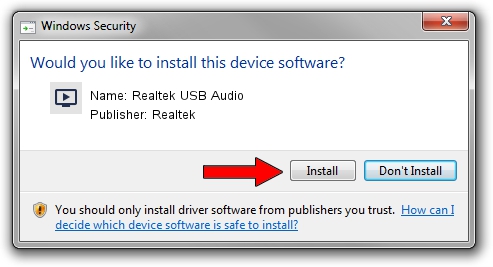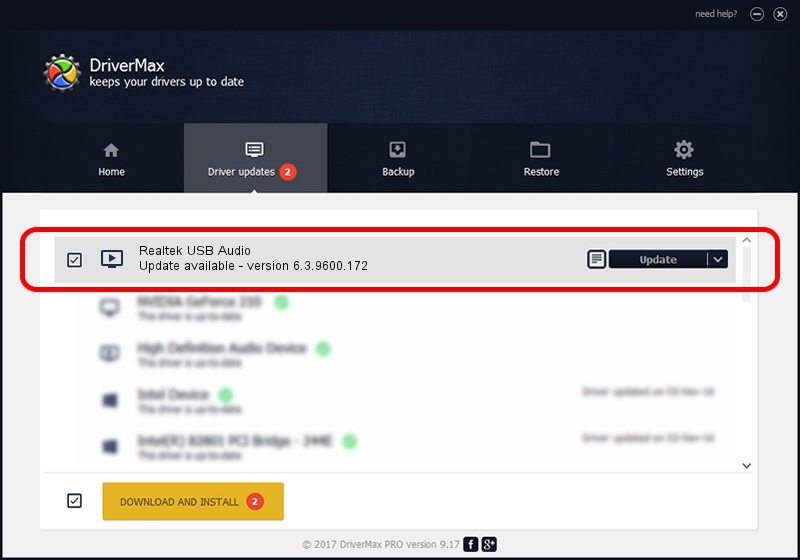Advertising seems to be blocked by your browser.
The ads help us provide this software and web site to you for free.
Please support our project by allowing our site to show ads.
Home /
Manufacturers /
Realtek /
Realtek USB Audio /
USB/VID_0BDA&PID_4891&MI_00 /
6.3.9600.172 Apr 27, 2018
Realtek Realtek USB Audio - two ways of downloading and installing the driver
Realtek USB Audio is a MEDIA hardware device. This driver was developed by Realtek. The hardware id of this driver is USB/VID_0BDA&PID_4891&MI_00; this string has to match your hardware.
1. Realtek Realtek USB Audio driver - how to install it manually
- Download the setup file for Realtek Realtek USB Audio driver from the location below. This download link is for the driver version 6.3.9600.172 dated 2018-04-27.
- Run the driver installation file from a Windows account with administrative rights. If your User Access Control Service (UAC) is enabled then you will have to accept of the driver and run the setup with administrative rights.
- Follow the driver installation wizard, which should be quite easy to follow. The driver installation wizard will scan your PC for compatible devices and will install the driver.
- Shutdown and restart your computer and enjoy the new driver, as you can see it was quite smple.
Driver file size: 6637826 bytes (6.33 MB)
This driver was rated with an average of 4.6 stars by 92975 users.
This driver is compatible with the following versions of Windows:
- This driver works on Windows 2000 64 bits
- This driver works on Windows Server 2003 64 bits
- This driver works on Windows XP 64 bits
- This driver works on Windows Vista 64 bits
- This driver works on Windows 7 64 bits
- This driver works on Windows 8 64 bits
- This driver works on Windows 8.1 64 bits
- This driver works on Windows 10 64 bits
- This driver works on Windows 11 64 bits
2. The easy way: using DriverMax to install Realtek Realtek USB Audio driver
The most important advantage of using DriverMax is that it will install the driver for you in the easiest possible way and it will keep each driver up to date, not just this one. How can you install a driver with DriverMax? Let's take a look!
- Open DriverMax and click on the yellow button named ~SCAN FOR DRIVER UPDATES NOW~. Wait for DriverMax to analyze each driver on your PC.
- Take a look at the list of driver updates. Scroll the list down until you locate the Realtek Realtek USB Audio driver. Click the Update button.
- Enjoy using the updated driver! :)

Jul 19 2024 3:59AM / Written by Dan Armano for DriverMax
follow @danarm