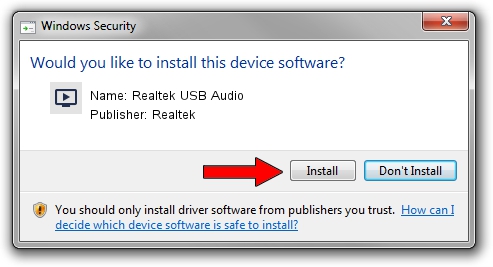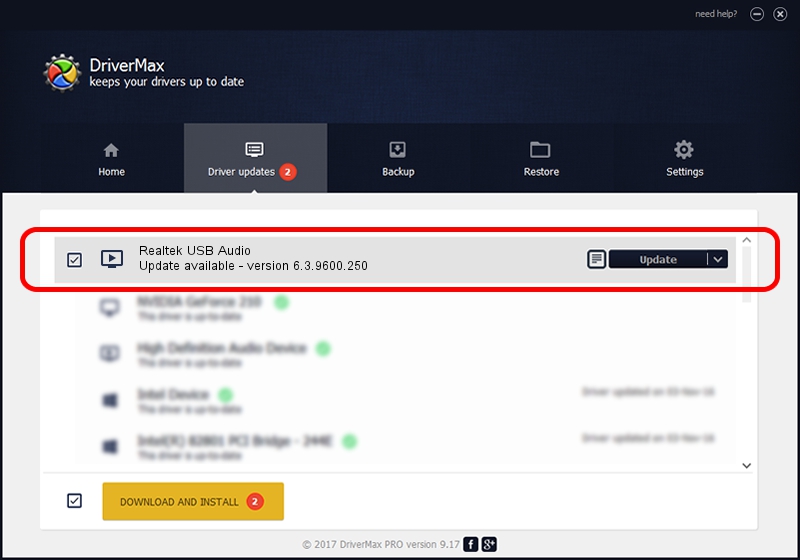Advertising seems to be blocked by your browser.
The ads help us provide this software and web site to you for free.
Please support our project by allowing our site to show ads.
Home /
Manufacturers /
Realtek /
Realtek USB Audio /
USB/VID_0BDA&PID_4872&MI_00 /
6.3.9600.250 Mar 30, 2020
Realtek Realtek USB Audio driver download and installation
Realtek USB Audio is a MEDIA device. This driver was developed by Realtek. USB/VID_0BDA&PID_4872&MI_00 is the matching hardware id of this device.
1. Realtek Realtek USB Audio driver - how to install it manually
- You can download from the link below the driver installer file for the Realtek Realtek USB Audio driver. The archive contains version 6.3.9600.250 released on 2020-03-30 of the driver.
- Start the driver installer file from a user account with the highest privileges (rights). If your UAC (User Access Control) is running please confirm the installation of the driver and run the setup with administrative rights.
- Go through the driver setup wizard, which will guide you; it should be quite easy to follow. The driver setup wizard will scan your computer and will install the right driver.
- When the operation finishes shutdown and restart your PC in order to use the updated driver. It is as simple as that to install a Windows driver!
Driver file size: 10208734 bytes (9.74 MB)
This driver was rated with an average of 4.6 stars by 42040 users.
This driver was released for the following versions of Windows:
- This driver works on Windows 2000 64 bits
- This driver works on Windows Server 2003 64 bits
- This driver works on Windows XP 64 bits
- This driver works on Windows Vista 64 bits
- This driver works on Windows 7 64 bits
- This driver works on Windows 8 64 bits
- This driver works on Windows 8.1 64 bits
- This driver works on Windows 10 64 bits
- This driver works on Windows 11 64 bits
2. Installing the Realtek Realtek USB Audio driver using DriverMax: the easy way
The advantage of using DriverMax is that it will install the driver for you in just a few seconds and it will keep each driver up to date. How easy can you install a driver using DriverMax? Let's take a look!
- Open DriverMax and press on the yellow button named ~SCAN FOR DRIVER UPDATES NOW~. Wait for DriverMax to analyze each driver on your computer.
- Take a look at the list of detected driver updates. Scroll the list down until you find the Realtek Realtek USB Audio driver. Click on Update.
- That's all, the driver is now installed!

Aug 22 2024 2:35AM / Written by Andreea Kartman for DriverMax
follow @DeeaKartman