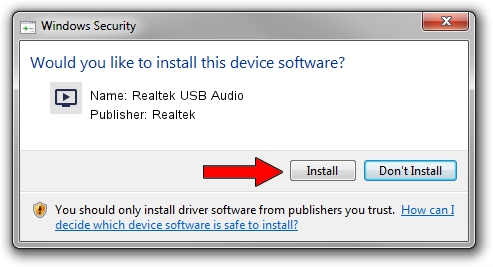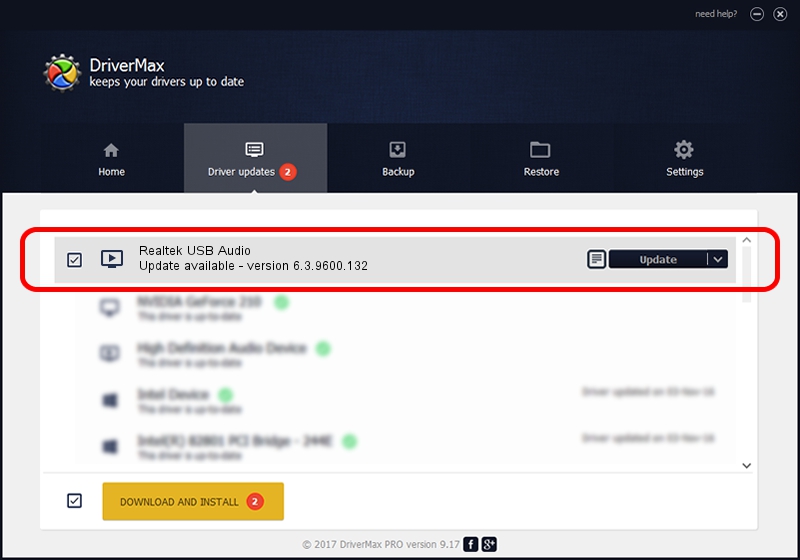Advertising seems to be blocked by your browser.
The ads help us provide this software and web site to you for free.
Please support our project by allowing our site to show ads.
Home /
Manufacturers /
Realtek /
Realtek USB Audio /
USB/VID_0BDA&PID_4868&MI_00 /
6.3.9600.132 Nov 27, 2017
Download and install Realtek Realtek USB Audio driver
Realtek USB Audio is a MEDIA hardware device. This driver was developed by Realtek. The hardware id of this driver is USB/VID_0BDA&PID_4868&MI_00; this string has to match your hardware.
1. Install Realtek Realtek USB Audio driver manually
- You can download from the link below the driver installer file for the Realtek Realtek USB Audio driver. The archive contains version 6.3.9600.132 dated 2017-11-27 of the driver.
- Start the driver installer file from a user account with administrative rights. If your UAC (User Access Control) is enabled please confirm the installation of the driver and run the setup with administrative rights.
- Go through the driver installation wizard, which will guide you; it should be pretty easy to follow. The driver installation wizard will analyze your computer and will install the right driver.
- When the operation finishes restart your computer in order to use the updated driver. It is as simple as that to install a Windows driver!
The file size of this driver is 7083216 bytes (6.76 MB)
This driver was rated with an average of 4.5 stars by 85585 users.
This driver is fully compatible with the following versions of Windows:
- This driver works on Windows 2000 32 bits
- This driver works on Windows Server 2003 32 bits
- This driver works on Windows XP 32 bits
- This driver works on Windows Vista 32 bits
- This driver works on Windows 7 32 bits
- This driver works on Windows 8 32 bits
- This driver works on Windows 8.1 32 bits
- This driver works on Windows 10 32 bits
- This driver works on Windows 11 32 bits
2. Installing the Realtek Realtek USB Audio driver using DriverMax: the easy way
The advantage of using DriverMax is that it will setup the driver for you in just a few seconds and it will keep each driver up to date. How easy can you install a driver using DriverMax? Let's take a look!
- Open DriverMax and press on the yellow button named ~SCAN FOR DRIVER UPDATES NOW~. Wait for DriverMax to analyze each driver on your computer.
- Take a look at the list of driver updates. Search the list until you locate the Realtek Realtek USB Audio driver. Click on Update.
- That's it, you installed your first driver!

Aug 19 2024 10:38PM / Written by Andreea Kartman for DriverMax
follow @DeeaKartman