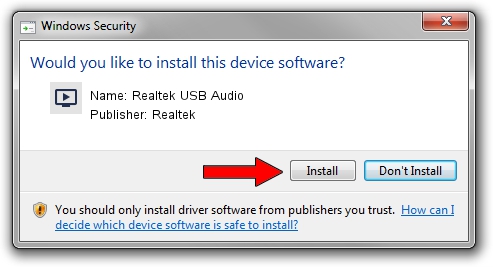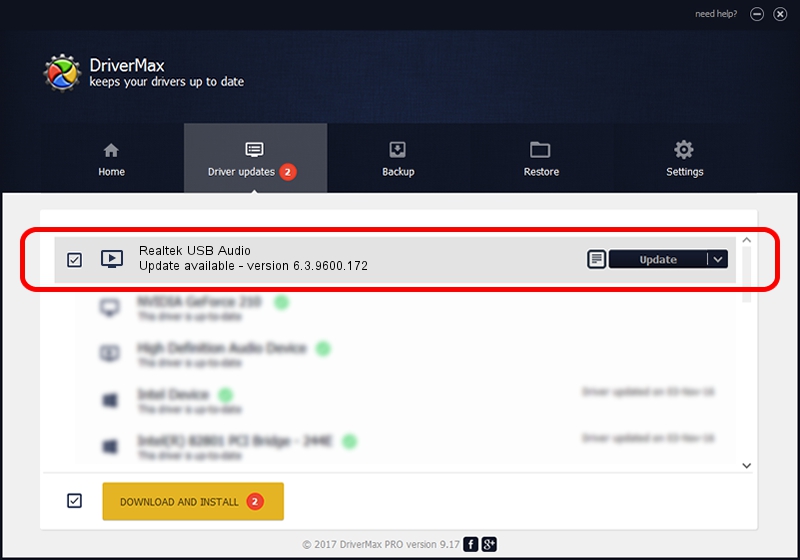Advertising seems to be blocked by your browser.
The ads help us provide this software and web site to you for free.
Please support our project by allowing our site to show ads.
Home /
Manufacturers /
Realtek /
Realtek USB Audio /
USB/VID_0BDA&PID_4863&MI_00 /
6.3.9600.172 Apr 27, 2018
Driver for Realtek Realtek USB Audio - downloading and installing it
Realtek USB Audio is a MEDIA hardware device. The Windows version of this driver was developed by Realtek. The hardware id of this driver is USB/VID_0BDA&PID_4863&MI_00; this string has to match your hardware.
1. Realtek Realtek USB Audio - install the driver manually
- You can download from the link below the driver setup file for the Realtek Realtek USB Audio driver. The archive contains version 6.3.9600.172 released on 2018-04-27 of the driver.
- Run the driver installer file from a user account with the highest privileges (rights). If your User Access Control (UAC) is enabled please confirm the installation of the driver and run the setup with administrative rights.
- Follow the driver installation wizard, which will guide you; it should be quite easy to follow. The driver installation wizard will scan your computer and will install the right driver.
- When the operation finishes shutdown and restart your PC in order to use the updated driver. As you can see it was quite smple to install a Windows driver!
Size of this driver: 6637826 bytes (6.33 MB)
This driver was rated with an average of 4.9 stars by 91839 users.
This driver will work for the following versions of Windows:
- This driver works on Windows 2000 64 bits
- This driver works on Windows Server 2003 64 bits
- This driver works on Windows XP 64 bits
- This driver works on Windows Vista 64 bits
- This driver works on Windows 7 64 bits
- This driver works on Windows 8 64 bits
- This driver works on Windows 8.1 64 bits
- This driver works on Windows 10 64 bits
- This driver works on Windows 11 64 bits
2. Installing the Realtek Realtek USB Audio driver using DriverMax: the easy way
The advantage of using DriverMax is that it will setup the driver for you in the easiest possible way and it will keep each driver up to date, not just this one. How can you install a driver with DriverMax? Let's see!
- Start DriverMax and press on the yellow button named ~SCAN FOR DRIVER UPDATES NOW~. Wait for DriverMax to analyze each driver on your PC.
- Take a look at the list of available driver updates. Search the list until you locate the Realtek Realtek USB Audio driver. Click on Update.
- That's all, the driver is now installed!

Jul 19 2024 3:58AM / Written by Andreea Kartman for DriverMax
follow @DeeaKartman