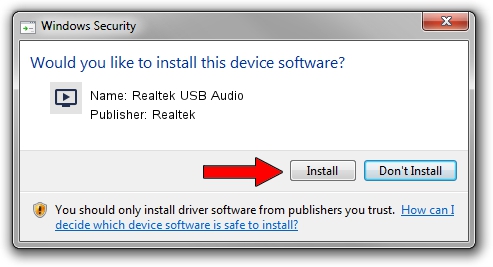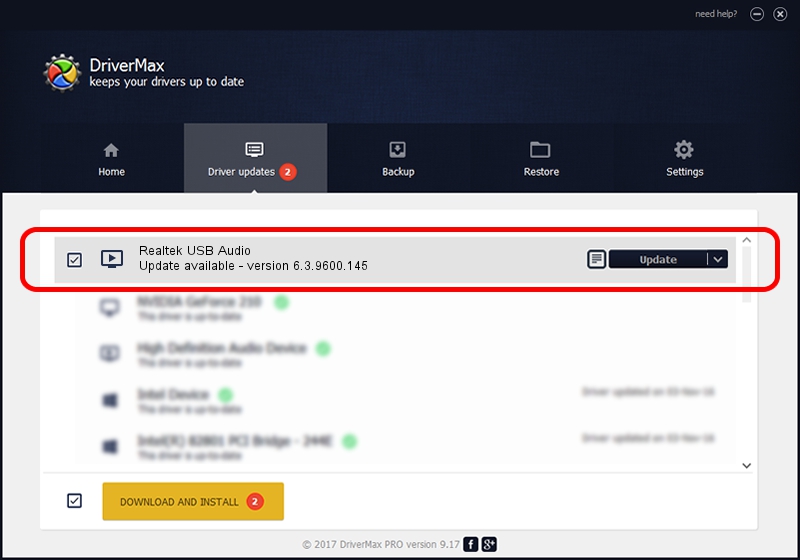Advertising seems to be blocked by your browser.
The ads help us provide this software and web site to you for free.
Please support our project by allowing our site to show ads.
Home /
Manufacturers /
Realtek /
Realtek USB Audio /
USB/VID_0BDA&PID_4833&MI_00 /
6.3.9600.145 Jan 05, 2018
Realtek Realtek USB Audio driver download and installation
Realtek USB Audio is a MEDIA device. The Windows version of this driver was developed by Realtek. The hardware id of this driver is USB/VID_0BDA&PID_4833&MI_00; this string has to match your hardware.
1. Realtek Realtek USB Audio - install the driver manually
- Download the driver setup file for Realtek Realtek USB Audio driver from the location below. This is the download link for the driver version 6.3.9600.145 released on 2018-01-05.
- Start the driver installation file from a Windows account with administrative rights. If your User Access Control Service (UAC) is enabled then you will have to confirm the installation of the driver and run the setup with administrative rights.
- Follow the driver setup wizard, which should be quite straightforward. The driver setup wizard will analyze your PC for compatible devices and will install the driver.
- Shutdown and restart your computer and enjoy the new driver, it is as simple as that.
Driver file size: 5786412 bytes (5.52 MB)
This driver was rated with an average of 4.6 stars by 92522 users.
This driver is compatible with the following versions of Windows:
- This driver works on Windows 2000 32 bits
- This driver works on Windows Server 2003 32 bits
- This driver works on Windows XP 32 bits
- This driver works on Windows Vista 32 bits
- This driver works on Windows 7 32 bits
- This driver works on Windows 8 32 bits
- This driver works on Windows 8.1 32 bits
- This driver works on Windows 10 32 bits
- This driver works on Windows 11 32 bits
2. Using DriverMax to install Realtek Realtek USB Audio driver
The most important advantage of using DriverMax is that it will install the driver for you in just a few seconds and it will keep each driver up to date, not just this one. How can you install a driver using DriverMax? Let's follow a few steps!
- Open DriverMax and push on the yellow button named ~SCAN FOR DRIVER UPDATES NOW~. Wait for DriverMax to analyze each driver on your computer.
- Take a look at the list of driver updates. Search the list until you locate the Realtek Realtek USB Audio driver. Click on Update.
- That's it, you installed your first driver!

Jun 13 2024 11:59AM / Written by Daniel Statescu for DriverMax
follow @DanielStatescu