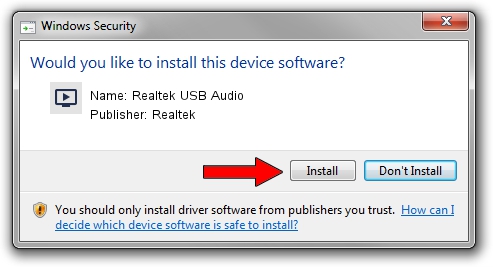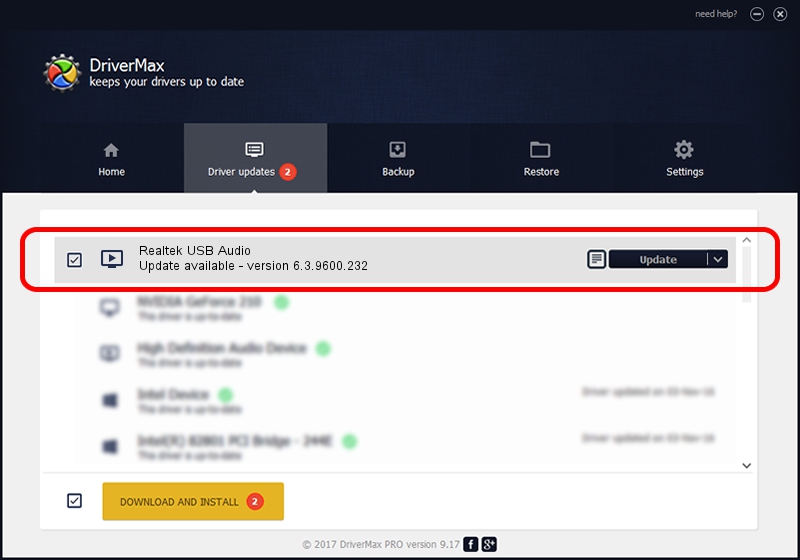Advertising seems to be blocked by your browser.
The ads help us provide this software and web site to you for free.
Please support our project by allowing our site to show ads.
Home /
Manufacturers /
Realtek /
Realtek USB Audio /
USB/VID_0BDA&PID_480C&MI_00 /
6.3.9600.232 Sep 06, 2019
Driver for Realtek Realtek USB Audio - downloading and installing it
Realtek USB Audio is a MEDIA device. The Windows version of this driver was developed by Realtek. USB/VID_0BDA&PID_480C&MI_00 is the matching hardware id of this device.
1. Realtek Realtek USB Audio - install the driver manually
- Download the driver setup file for Realtek Realtek USB Audio driver from the link below. This download link is for the driver version 6.3.9600.232 released on 2019-09-06.
- Run the driver installation file from a Windows account with administrative rights. If your User Access Control (UAC) is started then you will have to accept of the driver and run the setup with administrative rights.
- Follow the driver installation wizard, which should be quite easy to follow. The driver installation wizard will analyze your PC for compatible devices and will install the driver.
- Shutdown and restart your computer and enjoy the new driver, as you can see it was quite smple.
Size of this driver: 6864918 bytes (6.55 MB)
This driver was installed by many users and received an average rating of 4.9 stars out of 40221 votes.
This driver is compatible with the following versions of Windows:
- This driver works on Windows 2000 64 bits
- This driver works on Windows Server 2003 64 bits
- This driver works on Windows XP 64 bits
- This driver works on Windows Vista 64 bits
- This driver works on Windows 7 64 bits
- This driver works on Windows 8 64 bits
- This driver works on Windows 8.1 64 bits
- This driver works on Windows 10 64 bits
- This driver works on Windows 11 64 bits
2. Installing the Realtek Realtek USB Audio driver using DriverMax: the easy way
The most important advantage of using DriverMax is that it will install the driver for you in the easiest possible way and it will keep each driver up to date. How easy can you install a driver with DriverMax? Let's follow a few steps!
- Start DriverMax and click on the yellow button named ~SCAN FOR DRIVER UPDATES NOW~. Wait for DriverMax to scan and analyze each driver on your PC.
- Take a look at the list of detected driver updates. Scroll the list down until you locate the Realtek Realtek USB Audio driver. Click the Update button.
- That's it, you installed your first driver!

Jul 24 2024 9:58PM / Written by Dan Armano for DriverMax
follow @danarm