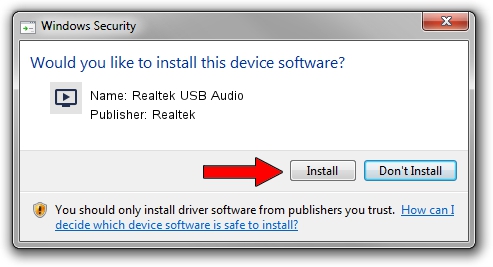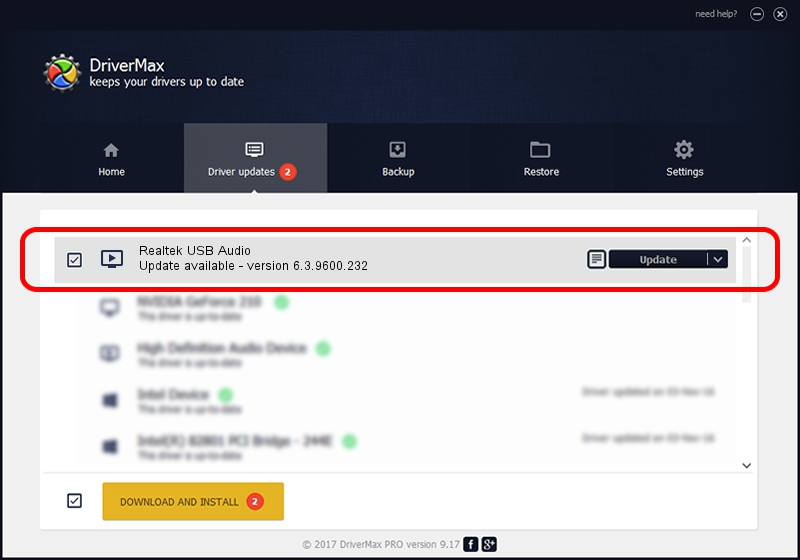Advertising seems to be blocked by your browser.
The ads help us provide this software and web site to you for free.
Please support our project by allowing our site to show ads.
Home /
Manufacturers /
Realtek /
Realtek USB Audio /
USB/VID_0BDA&PID_402E&MI_00 /
6.3.9600.232 Sep 06, 2019
Realtek Realtek USB Audio how to download and install the driver
Realtek USB Audio is a MEDIA hardware device. This Windows driver was developed by Realtek. USB/VID_0BDA&PID_402E&MI_00 is the matching hardware id of this device.
1. How to manually install Realtek Realtek USB Audio driver
- Download the driver setup file for Realtek Realtek USB Audio driver from the link below. This is the download link for the driver version 6.3.9600.232 dated 2019-09-06.
- Start the driver installation file from a Windows account with the highest privileges (rights). If your User Access Control Service (UAC) is started then you will have to confirm the installation of the driver and run the setup with administrative rights.
- Follow the driver installation wizard, which should be quite easy to follow. The driver installation wizard will analyze your PC for compatible devices and will install the driver.
- Restart your computer and enjoy the updated driver, as you can see it was quite smple.
File size of the driver: 6864918 bytes (6.55 MB)
Driver rating 4.9 stars out of 40194 votes.
This driver was released for the following versions of Windows:
- This driver works on Windows 2000 64 bits
- This driver works on Windows Server 2003 64 bits
- This driver works on Windows XP 64 bits
- This driver works on Windows Vista 64 bits
- This driver works on Windows 7 64 bits
- This driver works on Windows 8 64 bits
- This driver works on Windows 8.1 64 bits
- This driver works on Windows 10 64 bits
- This driver works on Windows 11 64 bits
2. Installing the Realtek Realtek USB Audio driver using DriverMax: the easy way
The advantage of using DriverMax is that it will setup the driver for you in just a few seconds and it will keep each driver up to date, not just this one. How easy can you install a driver with DriverMax? Let's see!
- Open DriverMax and press on the yellow button named ~SCAN FOR DRIVER UPDATES NOW~. Wait for DriverMax to scan and analyze each driver on your PC.
- Take a look at the list of driver updates. Scroll the list down until you find the Realtek Realtek USB Audio driver. Click on Update.
- That's it, you installed your first driver!

Jul 24 2024 9:58PM / Written by Andreea Kartman for DriverMax
follow @DeeaKartman