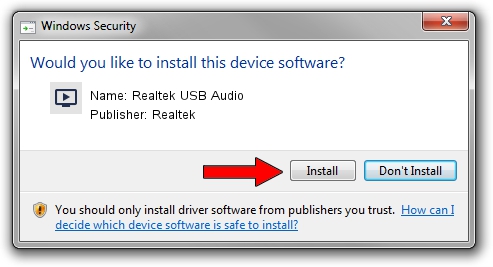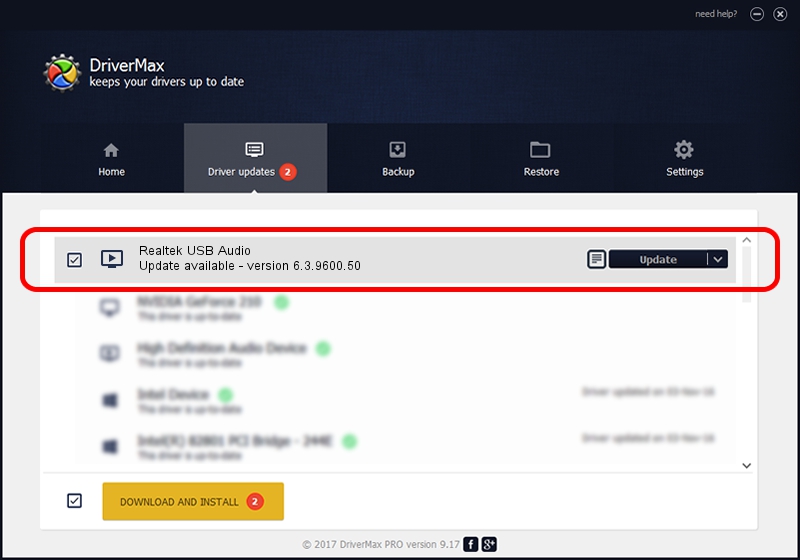Advertising seems to be blocked by your browser.
The ads help us provide this software and web site to you for free.
Please support our project by allowing our site to show ads.
Home /
Manufacturers /
Realtek /
Realtek USB Audio /
USB/VID_0BDA&PID_4021&MI_00 /
6.3.9600.50 May 12, 2016
Realtek Realtek USB Audio how to download and install the driver
Realtek USB Audio is a MEDIA hardware device. This Windows driver was developed by Realtek. The hardware id of this driver is USB/VID_0BDA&PID_4021&MI_00.
1. Realtek Realtek USB Audio driver - how to install it manually
- Download the driver setup file for Realtek Realtek USB Audio driver from the link below. This is the download link for the driver version 6.3.9600.50 released on 2016-05-12.
- Start the driver installation file from a Windows account with administrative rights. If your User Access Control (UAC) is enabled then you will have to accept of the driver and run the setup with administrative rights.
- Follow the driver installation wizard, which should be pretty straightforward. The driver installation wizard will scan your PC for compatible devices and will install the driver.
- Shutdown and restart your computer and enjoy the fresh driver, it is as simple as that.
File size of the driver: 5925091 bytes (5.65 MB)
This driver was rated with an average of 4.6 stars by 25169 users.
This driver was released for the following versions of Windows:
- This driver works on Windows 2000 64 bits
- This driver works on Windows Server 2003 64 bits
- This driver works on Windows XP 64 bits
- This driver works on Windows Vista 64 bits
- This driver works on Windows 7 64 bits
- This driver works on Windows 8 64 bits
- This driver works on Windows 8.1 64 bits
- This driver works on Windows 10 64 bits
- This driver works on Windows 11 64 bits
2. Using DriverMax to install Realtek Realtek USB Audio driver
The most important advantage of using DriverMax is that it will setup the driver for you in the easiest possible way and it will keep each driver up to date. How easy can you install a driver with DriverMax? Let's see!
- Open DriverMax and press on the yellow button named ~SCAN FOR DRIVER UPDATES NOW~. Wait for DriverMax to scan and analyze each driver on your computer.
- Take a look at the list of available driver updates. Search the list until you find the Realtek Realtek USB Audio driver. Click on Update.
- That's it, you installed your first driver!

May 14 2024 5:50AM / Written by Daniel Statescu for DriverMax
follow @DanielStatescu