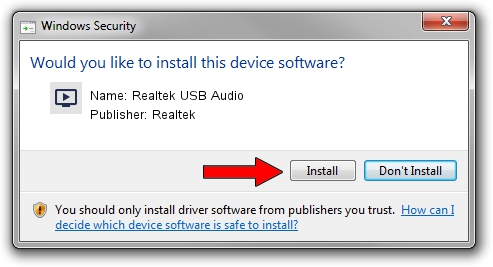Advertising seems to be blocked by your browser.
The ads help us provide this software and web site to you for free.
Please support our project by allowing our site to show ads.
Home /
Manufacturers /
Realtek /
Realtek USB Audio /
USB/VID_0BDA&PID_4021&MI_00 /
6.3.9600.145 Jan 05, 2018
Realtek Realtek USB Audio driver download and installation
Realtek USB Audio is a MEDIA hardware device. This driver was developed by Realtek. The hardware id of this driver is USB/VID_0BDA&PID_4021&MI_00; this string has to match your hardware.
1. Realtek Realtek USB Audio - install the driver manually
- Download the driver setup file for Realtek Realtek USB Audio driver from the location below. This is the download link for the driver version 6.3.9600.145 dated 2018-01-05.
- Start the driver setup file from a Windows account with administrative rights. If your UAC (User Access Control) is running then you will have to confirm the installation of the driver and run the setup with administrative rights.
- Go through the driver installation wizard, which should be pretty straightforward. The driver installation wizard will scan your PC for compatible devices and will install the driver.
- Shutdown and restart your computer and enjoy the fresh driver, it is as simple as that.
Download size of the driver: 5786412 bytes (5.52 MB)
Driver rating 4.2 stars out of 92631 votes.
This driver will work for the following versions of Windows:
- This driver works on Windows 2000 32 bits
- This driver works on Windows Server 2003 32 bits
- This driver works on Windows XP 32 bits
- This driver works on Windows Vista 32 bits
- This driver works on Windows 7 32 bits
- This driver works on Windows 8 32 bits
- This driver works on Windows 8.1 32 bits
- This driver works on Windows 10 32 bits
- This driver works on Windows 11 32 bits
2. How to install Realtek Realtek USB Audio driver using DriverMax
The most important advantage of using DriverMax is that it will setup the driver for you in just a few seconds and it will keep each driver up to date, not just this one. How easy can you install a driver using DriverMax? Let's take a look!
- Start DriverMax and press on the yellow button that says ~SCAN FOR DRIVER UPDATES NOW~. Wait for DriverMax to analyze each driver on your computer.
- Take a look at the list of detected driver updates. Scroll the list down until you locate the Realtek Realtek USB Audio driver. Click on Update.
- That's all, the driver is now installed!

Jun 13 2024 11:58AM / Written by Daniel Statescu for DriverMax
follow @DanielStatescu