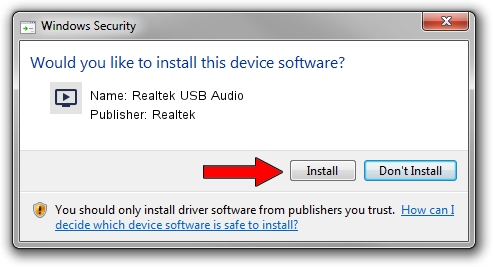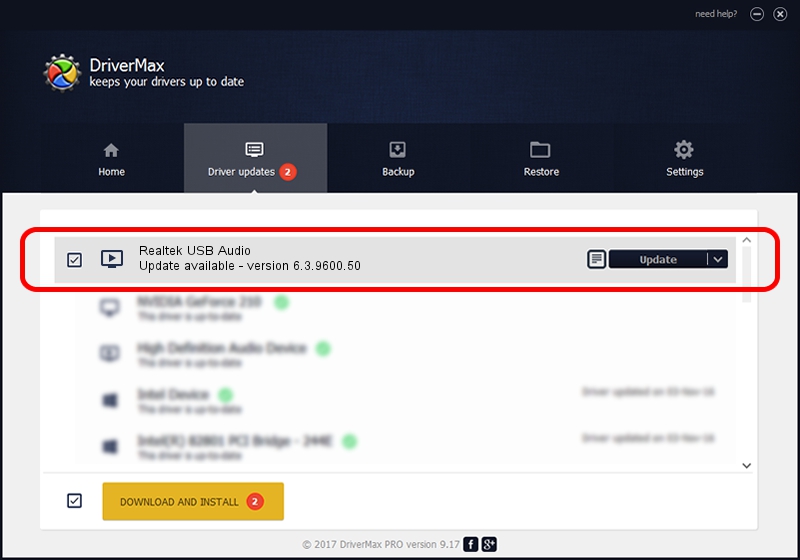Advertising seems to be blocked by your browser.
The ads help us provide this software and web site to you for free.
Please support our project by allowing our site to show ads.
Home /
Manufacturers /
Realtek /
Realtek USB Audio /
USB/VID_0BDA&PID_4016&MI_00 /
6.3.9600.50 May 12, 2016
Realtek Realtek USB Audio - two ways of downloading and installing the driver
Realtek USB Audio is a MEDIA device. The Windows version of this driver was developed by Realtek. USB/VID_0BDA&PID_4016&MI_00 is the matching hardware id of this device.
1. Manually install Realtek Realtek USB Audio driver
- You can download from the link below the driver setup file for the Realtek Realtek USB Audio driver. The archive contains version 6.3.9600.50 released on 2016-05-12 of the driver.
- Run the driver installer file from a user account with administrative rights. If your User Access Control Service (UAC) is started please confirm the installation of the driver and run the setup with administrative rights.
- Follow the driver setup wizard, which will guide you; it should be quite easy to follow. The driver setup wizard will scan your computer and will install the right driver.
- When the operation finishes shutdown and restart your PC in order to use the updated driver. As you can see it was quite smple to install a Windows driver!
The file size of this driver is 5925091 bytes (5.65 MB)
This driver was rated with an average of 4.3 stars by 25160 users.
This driver is compatible with the following versions of Windows:
- This driver works on Windows 2000 64 bits
- This driver works on Windows Server 2003 64 bits
- This driver works on Windows XP 64 bits
- This driver works on Windows Vista 64 bits
- This driver works on Windows 7 64 bits
- This driver works on Windows 8 64 bits
- This driver works on Windows 8.1 64 bits
- This driver works on Windows 10 64 bits
- This driver works on Windows 11 64 bits
2. Installing the Realtek Realtek USB Audio driver using DriverMax: the easy way
The most important advantage of using DriverMax is that it will install the driver for you in just a few seconds and it will keep each driver up to date. How can you install a driver with DriverMax? Let's take a look!
- Open DriverMax and click on the yellow button named ~SCAN FOR DRIVER UPDATES NOW~. Wait for DriverMax to scan and analyze each driver on your computer.
- Take a look at the list of detected driver updates. Search the list until you locate the Realtek Realtek USB Audio driver. Click on Update.
- Finished installing the driver!

May 14 2024 5:50AM / Written by Dan Armano for DriverMax
follow @danarm