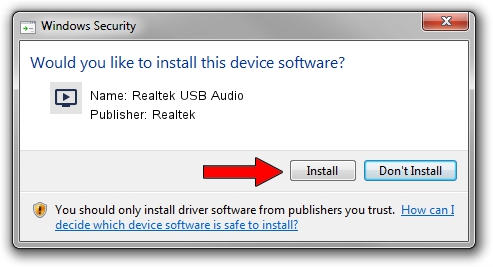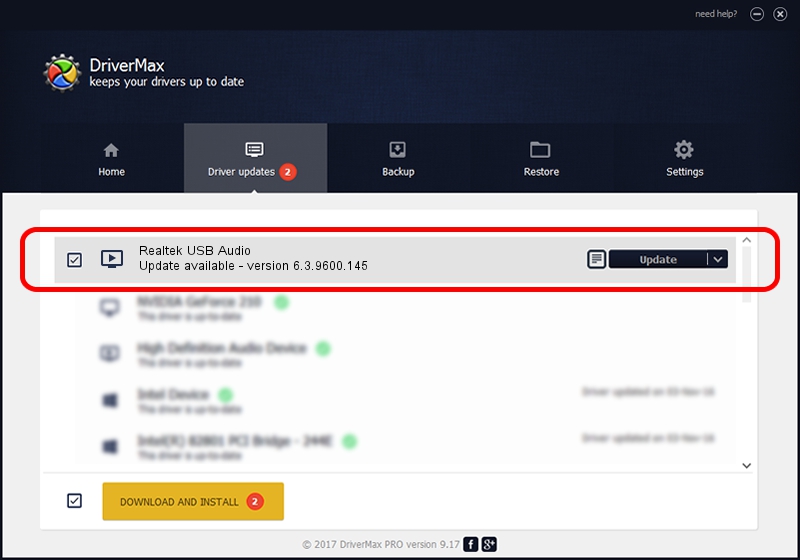Advertising seems to be blocked by your browser.
The ads help us provide this software and web site to you for free.
Please support our project by allowing our site to show ads.
Home /
Manufacturers /
Realtek /
Realtek USB Audio /
USB/VID_0BDA&PID_4014&MI_00 /
6.3.9600.145 Jan 05, 2018
Download and install Realtek Realtek USB Audio driver
Realtek USB Audio is a MEDIA device. The Windows version of this driver was developed by Realtek. The hardware id of this driver is USB/VID_0BDA&PID_4014&MI_00; this string has to match your hardware.
1. How to manually install Realtek Realtek USB Audio driver
- You can download from the link below the driver installer file for the Realtek Realtek USB Audio driver. The archive contains version 6.3.9600.145 dated 2018-01-05 of the driver.
- Run the driver installer file from a user account with the highest privileges (rights). If your User Access Control (UAC) is started please confirm the installation of the driver and run the setup with administrative rights.
- Go through the driver setup wizard, which will guide you; it should be quite easy to follow. The driver setup wizard will scan your computer and will install the right driver.
- When the operation finishes shutdown and restart your PC in order to use the updated driver. As you can see it was quite smple to install a Windows driver!
File size of the driver: 5786412 bytes (5.52 MB)
This driver received an average rating of 4.2 stars out of 92600 votes.
This driver is fully compatible with the following versions of Windows:
- This driver works on Windows 2000 32 bits
- This driver works on Windows Server 2003 32 bits
- This driver works on Windows XP 32 bits
- This driver works on Windows Vista 32 bits
- This driver works on Windows 7 32 bits
- This driver works on Windows 8 32 bits
- This driver works on Windows 8.1 32 bits
- This driver works on Windows 10 32 bits
- This driver works on Windows 11 32 bits
2. How to install Realtek Realtek USB Audio driver using DriverMax
The advantage of using DriverMax is that it will install the driver for you in the easiest possible way and it will keep each driver up to date. How easy can you install a driver using DriverMax? Let's follow a few steps!
- Start DriverMax and push on the yellow button that says ~SCAN FOR DRIVER UPDATES NOW~. Wait for DriverMax to analyze each driver on your computer.
- Take a look at the list of available driver updates. Scroll the list down until you locate the Realtek Realtek USB Audio driver. Click the Update button.
- That's all, the driver is now installed!

Jun 13 2024 11:57AM / Written by Daniel Statescu for DriverMax
follow @DanielStatescu