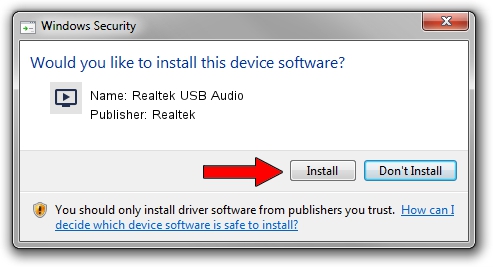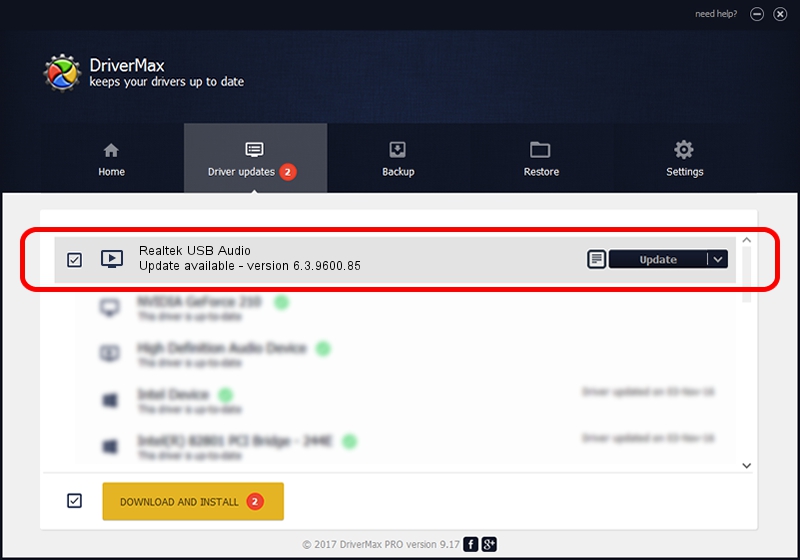Advertising seems to be blocked by your browser.
The ads help us provide this software and web site to you for free.
Please support our project by allowing our site to show ads.
Home /
Manufacturers /
Realtek /
Realtek USB Audio /
USB/VID_0BDA&PID_400F&MI_00 /
6.3.9600.85 Mar 20, 2017
Driver for Realtek Realtek USB Audio - downloading and installing it
Realtek USB Audio is a MEDIA device. The developer of this driver was Realtek. In order to make sure you are downloading the exact right driver the hardware id is USB/VID_0BDA&PID_400F&MI_00.
1. Realtek Realtek USB Audio - install the driver manually
- Download the driver setup file for Realtek Realtek USB Audio driver from the link below. This download link is for the driver version 6.3.9600.85 released on 2017-03-20.
- Run the driver setup file from a Windows account with the highest privileges (rights). If your UAC (User Access Control) is started then you will have to accept of the driver and run the setup with administrative rights.
- Follow the driver setup wizard, which should be quite straightforward. The driver setup wizard will analyze your PC for compatible devices and will install the driver.
- Restart your PC and enjoy the new driver, it is as simple as that.
The file size of this driver is 6163176 bytes (5.88 MB)
This driver was installed by many users and received an average rating of 4.5 stars out of 55037 votes.
This driver was released for the following versions of Windows:
- This driver works on Windows 2000 64 bits
- This driver works on Windows Server 2003 64 bits
- This driver works on Windows XP 64 bits
- This driver works on Windows Vista 64 bits
- This driver works on Windows 7 64 bits
- This driver works on Windows 8 64 bits
- This driver works on Windows 8.1 64 bits
- This driver works on Windows 10 64 bits
- This driver works on Windows 11 64 bits
2. Installing the Realtek Realtek USB Audio driver using DriverMax: the easy way
The advantage of using DriverMax is that it will setup the driver for you in just a few seconds and it will keep each driver up to date, not just this one. How easy can you install a driver with DriverMax? Let's follow a few steps!
- Open DriverMax and click on the yellow button that says ~SCAN FOR DRIVER UPDATES NOW~. Wait for DriverMax to analyze each driver on your computer.
- Take a look at the list of driver updates. Search the list until you find the Realtek Realtek USB Audio driver. Click the Update button.
- Finished installing the driver!

Aug 9 2024 4:47PM / Written by Dan Armano for DriverMax
follow @danarm