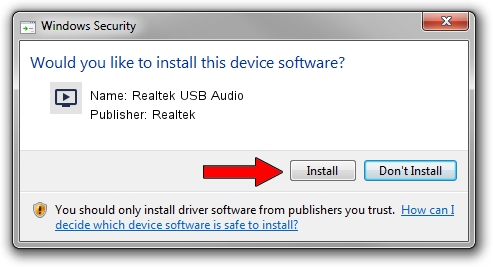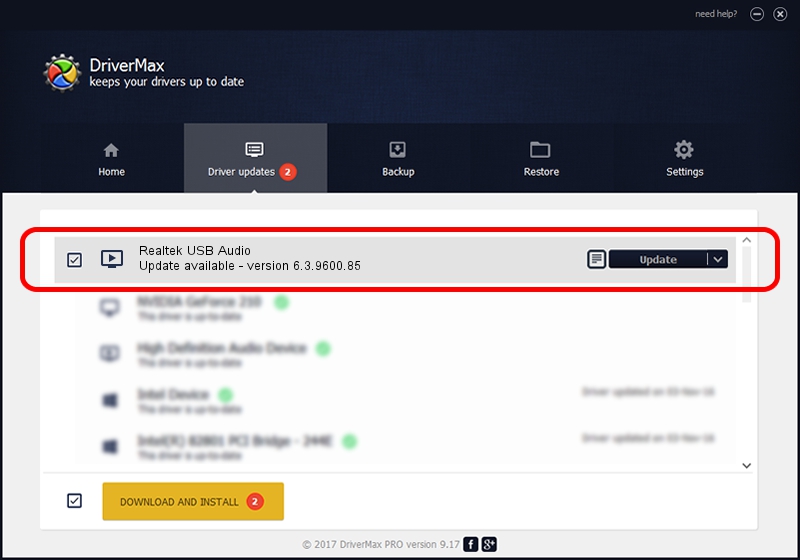Advertising seems to be blocked by your browser.
The ads help us provide this software and web site to you for free.
Please support our project by allowing our site to show ads.
Home /
Manufacturers /
Realtek /
Realtek USB Audio /
USB/VID_0BDA&PID_4005&MI_00 /
6.3.9600.85 Mar 20, 2017
Driver for Realtek Realtek USB Audio - downloading and installing it
Realtek USB Audio is a MEDIA device. The developer of this driver was Realtek. The hardware id of this driver is USB/VID_0BDA&PID_4005&MI_00; this string has to match your hardware.
1. Realtek Realtek USB Audio - install the driver manually
- You can download from the link below the driver setup file for the Realtek Realtek USB Audio driver. The archive contains version 6.3.9600.85 released on 2017-03-20 of the driver.
- Run the driver installer file from a user account with the highest privileges (rights). If your UAC (User Access Control) is started please accept of the driver and run the setup with administrative rights.
- Follow the driver setup wizard, which will guide you; it should be quite easy to follow. The driver setup wizard will analyze your computer and will install the right driver.
- When the operation finishes shutdown and restart your PC in order to use the updated driver. It is as simple as that to install a Windows driver!
File size of the driver: 6163176 bytes (5.88 MB)
Driver rating 4.2 stars out of 54998 votes.
This driver was released for the following versions of Windows:
- This driver works on Windows 2000 64 bits
- This driver works on Windows Server 2003 64 bits
- This driver works on Windows XP 64 bits
- This driver works on Windows Vista 64 bits
- This driver works on Windows 7 64 bits
- This driver works on Windows 8 64 bits
- This driver works on Windows 8.1 64 bits
- This driver works on Windows 10 64 bits
- This driver works on Windows 11 64 bits
2. The easy way: using DriverMax to install Realtek Realtek USB Audio driver
The advantage of using DriverMax is that it will install the driver for you in the easiest possible way and it will keep each driver up to date, not just this one. How easy can you install a driver with DriverMax? Let's follow a few steps!
- Open DriverMax and click on the yellow button named ~SCAN FOR DRIVER UPDATES NOW~. Wait for DriverMax to analyze each driver on your computer.
- Take a look at the list of detected driver updates. Search the list until you locate the Realtek Realtek USB Audio driver. Click the Update button.
- That's it, you installed your first driver!

Aug 9 2024 4:47PM / Written by Andreea Kartman for DriverMax
follow @DeeaKartman