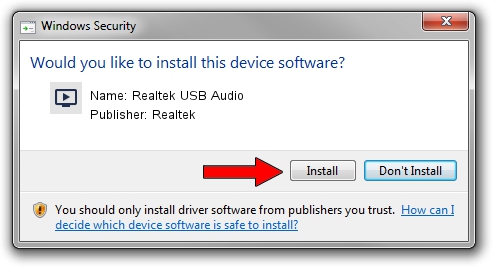Advertising seems to be blocked by your browser.
The ads help us provide this software and web site to you for free.
Please support our project by allowing our site to show ads.
Home /
Manufacturers /
Realtek /
Realtek USB Audio /
USB/VID_0BDA&PID_4005&MI_00 /
6.3.9600.213 Apr 12, 2019
Realtek Realtek USB Audio - two ways of downloading and installing the driver
Realtek USB Audio is a MEDIA hardware device. This Windows driver was developed by Realtek. The hardware id of this driver is USB/VID_0BDA&PID_4005&MI_00.
1. How to manually install Realtek Realtek USB Audio driver
- You can download from the link below the driver installer file for the Realtek Realtek USB Audio driver. The archive contains version 6.3.9600.213 released on 2019-04-12 of the driver.
- Start the driver installer file from a user account with administrative rights. If your User Access Control Service (UAC) is started please confirm the installation of the driver and run the setup with administrative rights.
- Go through the driver setup wizard, which will guide you; it should be pretty easy to follow. The driver setup wizard will scan your PC and will install the right driver.
- When the operation finishes shutdown and restart your PC in order to use the updated driver. As you can see it was quite smple to install a Windows driver!
The file size of this driver is 6919957 bytes (6.60 MB)
Driver rating 4.7 stars out of 38711 votes.
This driver was released for the following versions of Windows:
- This driver works on Windows 2000 64 bits
- This driver works on Windows Server 2003 64 bits
- This driver works on Windows XP 64 bits
- This driver works on Windows Vista 64 bits
- This driver works on Windows 7 64 bits
- This driver works on Windows 8 64 bits
- This driver works on Windows 8.1 64 bits
- This driver works on Windows 10 64 bits
- This driver works on Windows 11 64 bits
2. Using DriverMax to install Realtek Realtek USB Audio driver
The advantage of using DriverMax is that it will setup the driver for you in just a few seconds and it will keep each driver up to date. How easy can you install a driver with DriverMax? Let's see!
- Start DriverMax and press on the yellow button that says ~SCAN FOR DRIVER UPDATES NOW~. Wait for DriverMax to analyze each driver on your PC.
- Take a look at the list of available driver updates. Scroll the list down until you locate the Realtek Realtek USB Audio driver. Click the Update button.
- Enjoy using the updated driver! :)

Aug 9 2024 9:20AM / Written by Dan Armano for DriverMax
follow @danarm