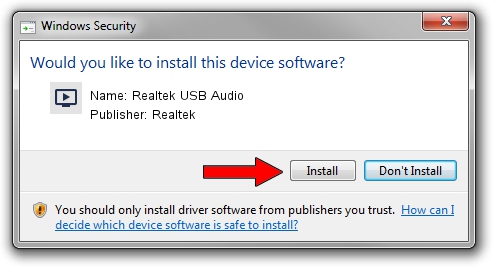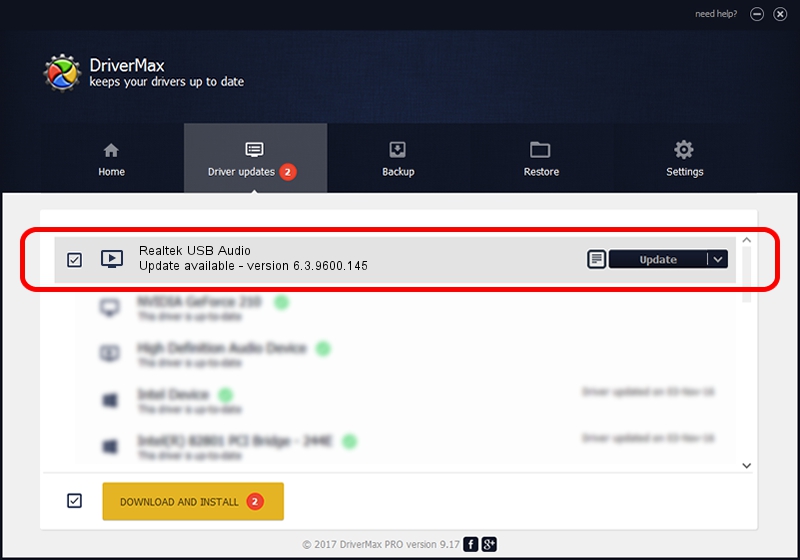Advertising seems to be blocked by your browser.
The ads help us provide this software and web site to you for free.
Please support our project by allowing our site to show ads.
Home /
Manufacturers /
Realtek /
Realtek USB Audio /
USB/VID_0BDA&PID_4001&MI_00 /
6.3.9600.145 Jan 05, 2018
Download and install Realtek Realtek USB Audio driver
Realtek USB Audio is a MEDIA device. The developer of this driver was Realtek. The hardware id of this driver is USB/VID_0BDA&PID_4001&MI_00.
1. Install Realtek Realtek USB Audio driver manually
- Download the driver setup file for Realtek Realtek USB Audio driver from the location below. This is the download link for the driver version 6.3.9600.145 released on 2018-01-05.
- Run the driver setup file from a Windows account with administrative rights. If your User Access Control Service (UAC) is enabled then you will have to confirm the installation of the driver and run the setup with administrative rights.
- Follow the driver installation wizard, which should be quite straightforward. The driver installation wizard will analyze your PC for compatible devices and will install the driver.
- Shutdown and restart your PC and enjoy the new driver, as you can see it was quite smple.
Download size of the driver: 5786412 bytes (5.52 MB)
This driver received an average rating of 4.6 stars out of 92582 votes.
This driver will work for the following versions of Windows:
- This driver works on Windows 2000 32 bits
- This driver works on Windows Server 2003 32 bits
- This driver works on Windows XP 32 bits
- This driver works on Windows Vista 32 bits
- This driver works on Windows 7 32 bits
- This driver works on Windows 8 32 bits
- This driver works on Windows 8.1 32 bits
- This driver works on Windows 10 32 bits
- This driver works on Windows 11 32 bits
2. Installing the Realtek Realtek USB Audio driver using DriverMax: the easy way
The advantage of using DriverMax is that it will setup the driver for you in the easiest possible way and it will keep each driver up to date. How can you install a driver with DriverMax? Let's follow a few steps!
- Start DriverMax and click on the yellow button that says ~SCAN FOR DRIVER UPDATES NOW~. Wait for DriverMax to analyze each driver on your computer.
- Take a look at the list of driver updates. Scroll the list down until you locate the Realtek Realtek USB Audio driver. Click the Update button.
- That's it, you installed your first driver!

Jun 13 2024 11:57AM / Written by Andreea Kartman for DriverMax
follow @DeeaKartman