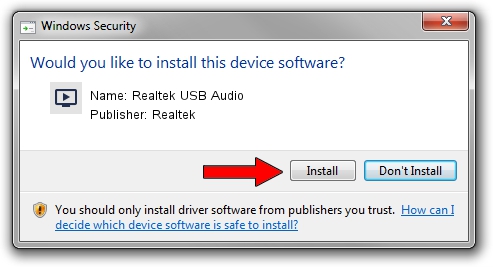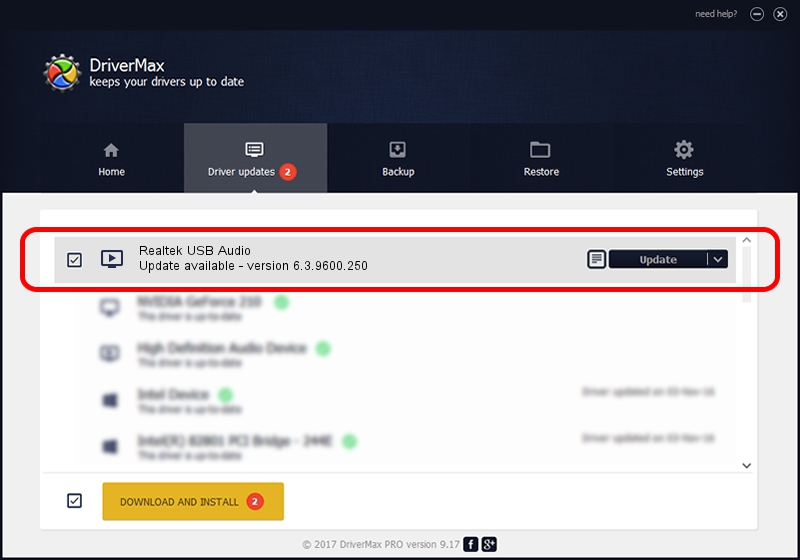Advertising seems to be blocked by your browser.
The ads help us provide this software and web site to you for free.
Please support our project by allowing our site to show ads.
Home /
Manufacturers /
Realtek /
Realtek USB Audio /
USB/VID_04F2&PID_B6B2&MI_00 /
6.3.9600.250 Mar 30, 2020
Download and install Realtek Realtek USB Audio driver
Realtek USB Audio is a MEDIA device. The Windows version of this driver was developed by Realtek. USB/VID_04F2&PID_B6B2&MI_00 is the matching hardware id of this device.
1. Realtek Realtek USB Audio - install the driver manually
- Download the setup file for Realtek Realtek USB Audio driver from the link below. This is the download link for the driver version 6.3.9600.250 dated 2020-03-30.
- Start the driver installation file from a Windows account with the highest privileges (rights). If your UAC (User Access Control) is running then you will have to accept of the driver and run the setup with administrative rights.
- Follow the driver installation wizard, which should be pretty straightforward. The driver installation wizard will analyze your PC for compatible devices and will install the driver.
- Shutdown and restart your PC and enjoy the new driver, as you can see it was quite smple.
Size of this driver: 10208734 bytes (9.74 MB)
This driver received an average rating of 4.6 stars out of 42010 votes.
This driver will work for the following versions of Windows:
- This driver works on Windows 2000 64 bits
- This driver works on Windows Server 2003 64 bits
- This driver works on Windows XP 64 bits
- This driver works on Windows Vista 64 bits
- This driver works on Windows 7 64 bits
- This driver works on Windows 8 64 bits
- This driver works on Windows 8.1 64 bits
- This driver works on Windows 10 64 bits
- This driver works on Windows 11 64 bits
2. Installing the Realtek Realtek USB Audio driver using DriverMax: the easy way
The advantage of using DriverMax is that it will setup the driver for you in just a few seconds and it will keep each driver up to date, not just this one. How easy can you install a driver using DriverMax? Let's see!
- Start DriverMax and push on the yellow button named ~SCAN FOR DRIVER UPDATES NOW~. Wait for DriverMax to analyze each driver on your computer.
- Take a look at the list of driver updates. Scroll the list down until you find the Realtek Realtek USB Audio driver. Click on Update.
- That's all, the driver is now installed!

Aug 22 2024 2:34AM / Written by Andreea Kartman for DriverMax
follow @DeeaKartman