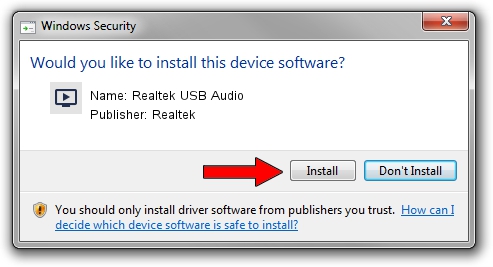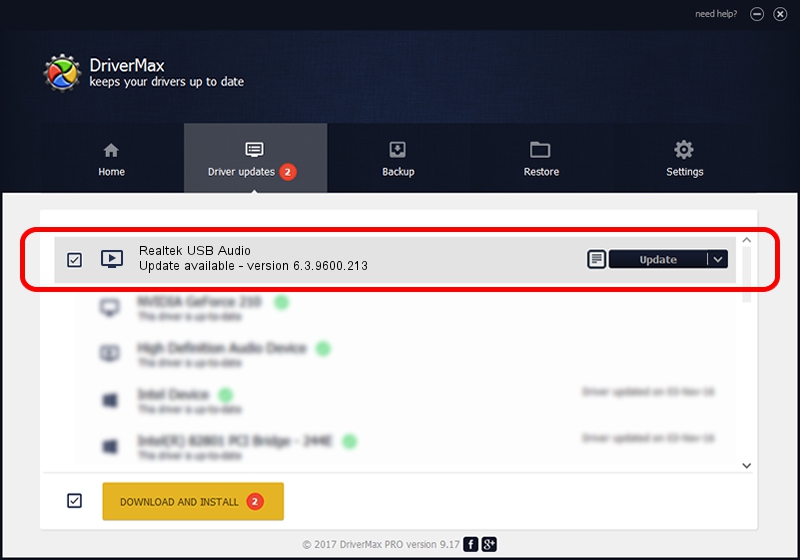Advertising seems to be blocked by your browser.
The ads help us provide this software and web site to you for free.
Please support our project by allowing our site to show ads.
Home /
Manufacturers /
Realtek /
Realtek USB Audio /
USB/VID_04C5&PID_1571&MI_00 /
6.3.9600.213 Apr 12, 2019
Download and install Realtek Realtek USB Audio driver
Realtek USB Audio is a MEDIA hardware device. This Windows driver was developed by Realtek. USB/VID_04C5&PID_1571&MI_00 is the matching hardware id of this device.
1. How to manually install Realtek Realtek USB Audio driver
- Download the driver setup file for Realtek Realtek USB Audio driver from the link below. This is the download link for the driver version 6.3.9600.213 released on 2019-04-12.
- Start the driver installation file from a Windows account with administrative rights. If your User Access Control (UAC) is running then you will have to confirm the installation of the driver and run the setup with administrative rights.
- Follow the driver installation wizard, which should be pretty straightforward. The driver installation wizard will scan your PC for compatible devices and will install the driver.
- Shutdown and restart your computer and enjoy the updated driver, it is as simple as that.
Driver file size: 6919957 bytes (6.60 MB)
This driver was rated with an average of 4.3 stars by 38671 users.
This driver was released for the following versions of Windows:
- This driver works on Windows 2000 64 bits
- This driver works on Windows Server 2003 64 bits
- This driver works on Windows XP 64 bits
- This driver works on Windows Vista 64 bits
- This driver works on Windows 7 64 bits
- This driver works on Windows 8 64 bits
- This driver works on Windows 8.1 64 bits
- This driver works on Windows 10 64 bits
- This driver works on Windows 11 64 bits
2. How to use DriverMax to install Realtek Realtek USB Audio driver
The advantage of using DriverMax is that it will setup the driver for you in just a few seconds and it will keep each driver up to date. How easy can you install a driver with DriverMax? Let's follow a few steps!
- Open DriverMax and press on the yellow button that says ~SCAN FOR DRIVER UPDATES NOW~. Wait for DriverMax to analyze each driver on your PC.
- Take a look at the list of available driver updates. Search the list until you find the Realtek Realtek USB Audio driver. Click the Update button.
- That's all, the driver is now installed!

Aug 9 2024 9:20AM / Written by Daniel Statescu for DriverMax
follow @DanielStatescu