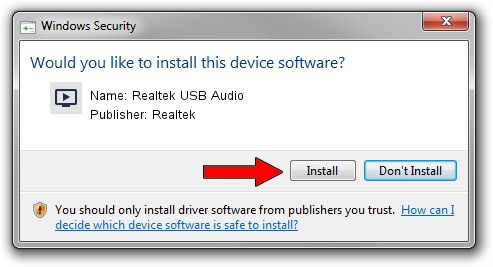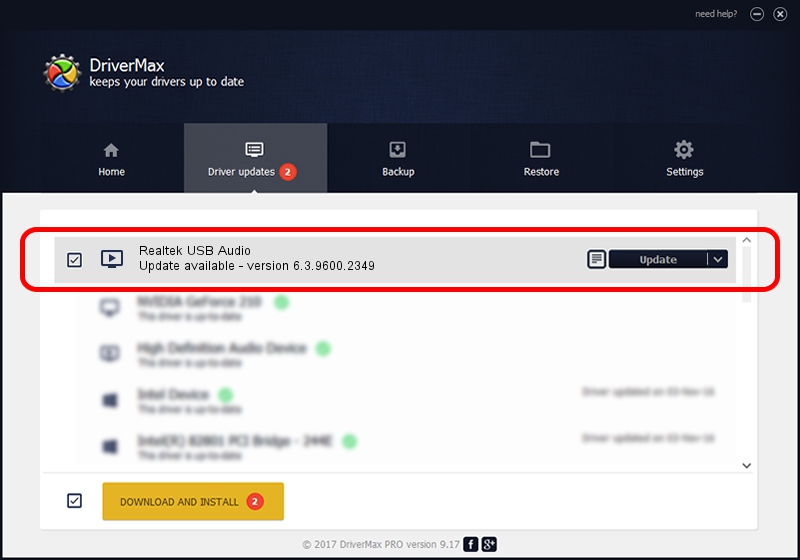Advertising seems to be blocked by your browser.
The ads help us provide this software and web site to you for free.
Please support our project by allowing our site to show ads.
Home /
Manufacturers /
Realtek /
Realtek USB Audio /
USB/Class_01&SubClass_03&Prot_20 /
6.3.9600.2349 Dec 05, 2022
Driver for Realtek Realtek USB Audio - downloading and installing it
Realtek USB Audio is a MEDIA hardware device. The developer of this driver was Realtek. The hardware id of this driver is USB/Class_01&SubClass_03&Prot_20.
1. How to manually install Realtek Realtek USB Audio driver
- Download the setup file for Realtek Realtek USB Audio driver from the link below. This is the download link for the driver version 6.3.9600.2349 released on 2022-12-05.
- Run the driver setup file from a Windows account with administrative rights. If your User Access Control Service (UAC) is started then you will have to accept of the driver and run the setup with administrative rights.
- Go through the driver installation wizard, which should be pretty easy to follow. The driver installation wizard will scan your PC for compatible devices and will install the driver.
- Shutdown and restart your PC and enjoy the updated driver, it is as simple as that.
Download size of the driver: 1334836 bytes (1.27 MB)
This driver was rated with an average of 4.7 stars by 32248 users.
This driver will work for the following versions of Windows:
- This driver works on Windows 2000 64 bits
- This driver works on Windows Server 2003 64 bits
- This driver works on Windows XP 64 bits
- This driver works on Windows Vista 64 bits
- This driver works on Windows 7 64 bits
- This driver works on Windows 8 64 bits
- This driver works on Windows 8.1 64 bits
- This driver works on Windows 10 64 bits
- This driver works on Windows 11 64 bits
2. Using DriverMax to install Realtek Realtek USB Audio driver
The advantage of using DriverMax is that it will install the driver for you in the easiest possible way and it will keep each driver up to date, not just this one. How can you install a driver using DriverMax? Let's see!
- Open DriverMax and press on the yellow button named ~SCAN FOR DRIVER UPDATES NOW~. Wait for DriverMax to analyze each driver on your computer.
- Take a look at the list of detected driver updates. Scroll the list down until you locate the Realtek Realtek USB Audio driver. Click on Update.
- Finished installing the driver!

Aug 27 2024 12:43AM / Written by Andreea Kartman for DriverMax
follow @DeeaKartman