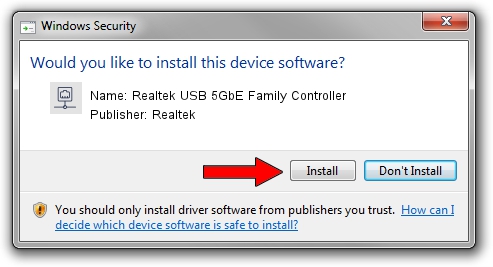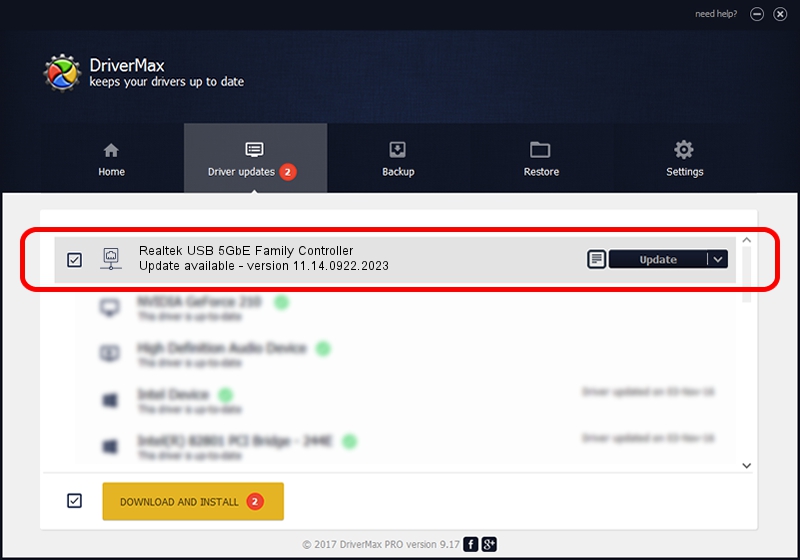Advertising seems to be blocked by your browser.
The ads help us provide this software and web site to you for free.
Please support our project by allowing our site to show ads.
Home /
Manufacturers /
Realtek /
Realtek USB 5GbE Family Controller /
USB/VID_0BDA&PID_8157&REV_300E /
11.14.0922.2023 Sep 22, 2023
Realtek Realtek USB 5GbE Family Controller how to download and install the driver
Realtek USB 5GbE Family Controller is a Network Adapters device. This driver was developed by Realtek. The hardware id of this driver is USB/VID_0BDA&PID_8157&REV_300E; this string has to match your hardware.
1. Manually install Realtek Realtek USB 5GbE Family Controller driver
- Download the setup file for Realtek Realtek USB 5GbE Family Controller driver from the location below. This is the download link for the driver version 11.14.0922.2023 released on 2023-09-22.
- Start the driver setup file from a Windows account with administrative rights. If your User Access Control (UAC) is enabled then you will have to accept of the driver and run the setup with administrative rights.
- Go through the driver setup wizard, which should be quite easy to follow. The driver setup wizard will scan your PC for compatible devices and will install the driver.
- Shutdown and restart your PC and enjoy the fresh driver, as you can see it was quite smple.
This driver was rated with an average of 3.4 stars by 76476 users.
2. How to use DriverMax to install Realtek Realtek USB 5GbE Family Controller driver
The most important advantage of using DriverMax is that it will install the driver for you in just a few seconds and it will keep each driver up to date, not just this one. How can you install a driver with DriverMax? Let's follow a few steps!
- Start DriverMax and press on the yellow button that says ~SCAN FOR DRIVER UPDATES NOW~. Wait for DriverMax to scan and analyze each driver on your computer.
- Take a look at the list of detected driver updates. Scroll the list down until you locate the Realtek Realtek USB 5GbE Family Controller driver. Click the Update button.
- Finished installing the driver!

Sep 18 2024 2:33PM / Written by Andreea Kartman for DriverMax
follow @DeeaKartman