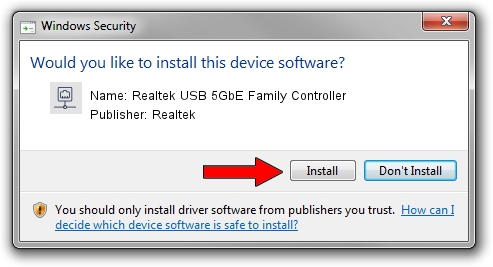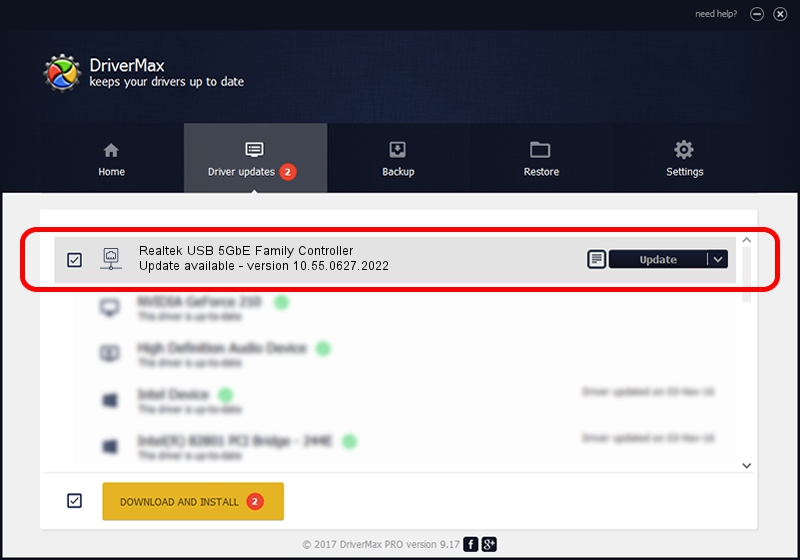Advertising seems to be blocked by your browser.
The ads help us provide this software and web site to you for free.
Please support our project by allowing our site to show ads.
Home /
Manufacturers /
Realtek /
Realtek USB 5GbE Family Controller /
USB/VID_0BDA&PID_8157&REV_3003 /
10.55.0627.2022 Jun 27, 2022
Realtek Realtek USB 5GbE Family Controller driver download and installation
Realtek USB 5GbE Family Controller is a Network Adapters device. This driver was developed by Realtek. The hardware id of this driver is USB/VID_0BDA&PID_8157&REV_3003.
1. Realtek Realtek USB 5GbE Family Controller driver - how to install it manually
- You can download from the link below the driver setup file for the Realtek Realtek USB 5GbE Family Controller driver. The archive contains version 10.55.0627.2022 dated 2022-06-27 of the driver.
- Run the driver installer file from a user account with the highest privileges (rights). If your User Access Control Service (UAC) is started please accept of the driver and run the setup with administrative rights.
- Follow the driver installation wizard, which will guide you; it should be quite easy to follow. The driver installation wizard will scan your computer and will install the right driver.
- When the operation finishes shutdown and restart your computer in order to use the updated driver. It is as simple as that to install a Windows driver!
This driver received an average rating of 3.6 stars out of 43312 votes.
2. How to use DriverMax to install Realtek Realtek USB 5GbE Family Controller driver
The most important advantage of using DriverMax is that it will install the driver for you in the easiest possible way and it will keep each driver up to date. How can you install a driver using DriverMax? Let's take a look!
- Open DriverMax and push on the yellow button named ~SCAN FOR DRIVER UPDATES NOW~. Wait for DriverMax to analyze each driver on your computer.
- Take a look at the list of driver updates. Search the list until you find the Realtek Realtek USB 5GbE Family Controller driver. Click the Update button.
- Finished installing the driver!

Aug 18 2024 2:55PM / Written by Andreea Kartman for DriverMax
follow @DeeaKartman