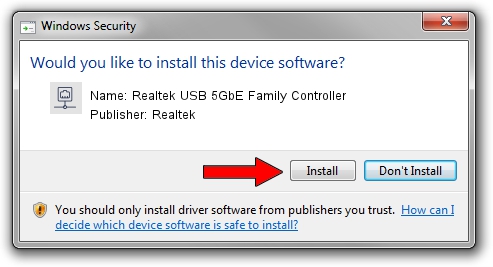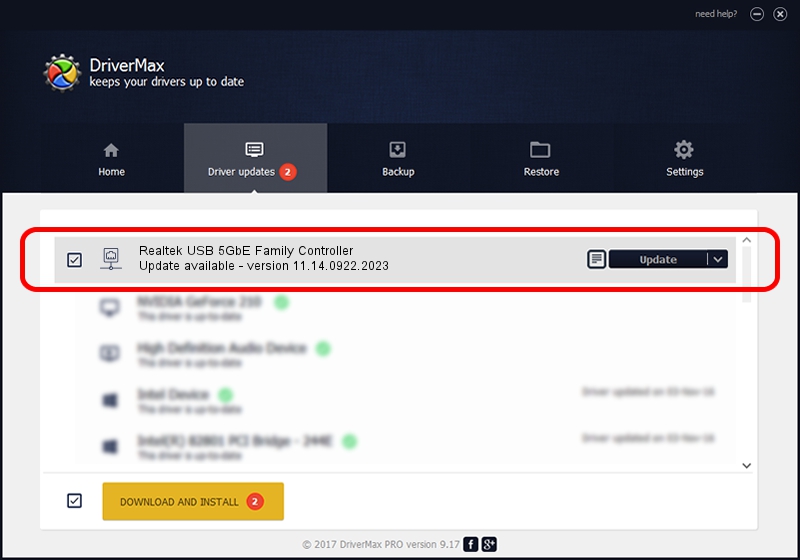Advertising seems to be blocked by your browser.
The ads help us provide this software and web site to you for free.
Please support our project by allowing our site to show ads.
Home /
Manufacturers /
Realtek /
Realtek USB 5GbE Family Controller /
USB/VID_0BDA&PID_8057&REV_30FF /
11.14.0922.2023 Sep 22, 2023
Realtek Realtek USB 5GbE Family Controller driver download and installation
Realtek USB 5GbE Family Controller is a Network Adapters hardware device. This driver was developed by Realtek. In order to make sure you are downloading the exact right driver the hardware id is USB/VID_0BDA&PID_8057&REV_30FF.
1. Realtek Realtek USB 5GbE Family Controller - install the driver manually
- Download the setup file for Realtek Realtek USB 5GbE Family Controller driver from the location below. This is the download link for the driver version 11.14.0922.2023 dated 2023-09-22.
- Start the driver installation file from a Windows account with administrative rights. If your User Access Control Service (UAC) is enabled then you will have to accept of the driver and run the setup with administrative rights.
- Go through the driver setup wizard, which should be pretty easy to follow. The driver setup wizard will analyze your PC for compatible devices and will install the driver.
- Restart your PC and enjoy the new driver, as you can see it was quite smple.
This driver was installed by many users and received an average rating of 3.5 stars out of 64270 votes.
2. How to install Realtek Realtek USB 5GbE Family Controller driver using DriverMax
The advantage of using DriverMax is that it will setup the driver for you in the easiest possible way and it will keep each driver up to date. How can you install a driver with DriverMax? Let's take a look!
- Open DriverMax and click on the yellow button that says ~SCAN FOR DRIVER UPDATES NOW~. Wait for DriverMax to scan and analyze each driver on your PC.
- Take a look at the list of available driver updates. Search the list until you locate the Realtek Realtek USB 5GbE Family Controller driver. Click the Update button.
- Finished installing the driver!

Oct 6 2024 8:09AM / Written by Daniel Statescu for DriverMax
follow @DanielStatescu