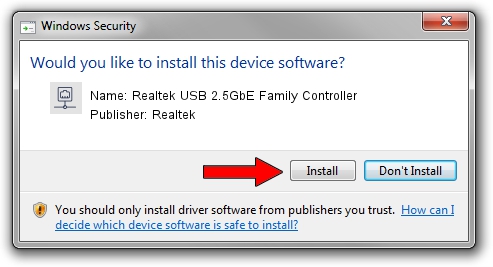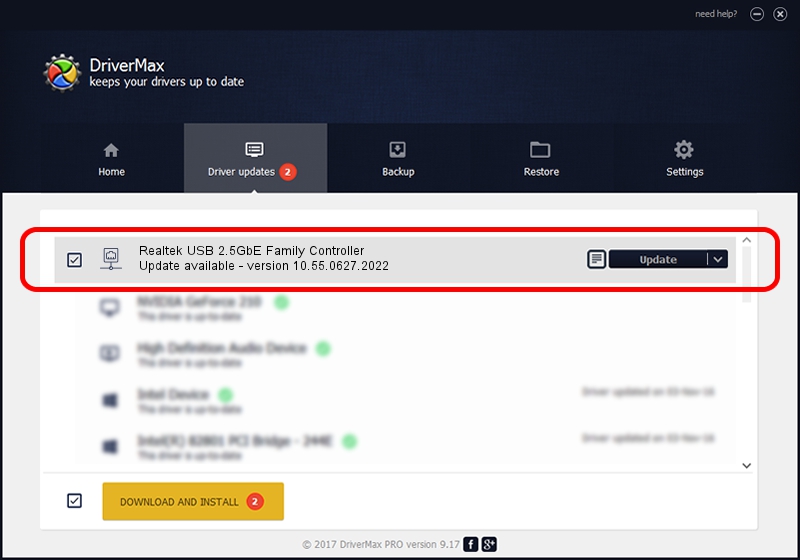Advertising seems to be blocked by your browser.
The ads help us provide this software and web site to you for free.
Please support our project by allowing our site to show ads.
Home /
Manufacturers /
Realtek /
Realtek USB 2.5GbE Family Controller /
USB/VID_0BDA&PID_8156&REV_3102 /
10.55.0627.2022 Jun 27, 2022
Realtek Realtek USB 2.5GbE Family Controller - two ways of downloading and installing the driver
Realtek USB 2.5GbE Family Controller is a Network Adapters device. This driver was developed by Realtek. In order to make sure you are downloading the exact right driver the hardware id is USB/VID_0BDA&PID_8156&REV_3102.
1. How to manually install Realtek Realtek USB 2.5GbE Family Controller driver
- Download the driver setup file for Realtek Realtek USB 2.5GbE Family Controller driver from the link below. This download link is for the driver version 10.55.0627.2022 dated 2022-06-27.
- Run the driver installation file from a Windows account with the highest privileges (rights). If your User Access Control (UAC) is running then you will have to accept of the driver and run the setup with administrative rights.
- Follow the driver setup wizard, which should be quite easy to follow. The driver setup wizard will scan your PC for compatible devices and will install the driver.
- Restart your PC and enjoy the new driver, it is as simple as that.
This driver was rated with an average of 3.1 stars by 43539 users.
2. Using DriverMax to install Realtek Realtek USB 2.5GbE Family Controller driver
The most important advantage of using DriverMax is that it will install the driver for you in the easiest possible way and it will keep each driver up to date. How easy can you install a driver using DriverMax? Let's follow a few steps!
- Start DriverMax and click on the yellow button that says ~SCAN FOR DRIVER UPDATES NOW~. Wait for DriverMax to analyze each driver on your computer.
- Take a look at the list of driver updates. Scroll the list down until you locate the Realtek Realtek USB 2.5GbE Family Controller driver. Click the Update button.
- Finished installing the driver!

Aug 18 2024 2:50PM / Written by Andreea Kartman for DriverMax
follow @DeeaKartman