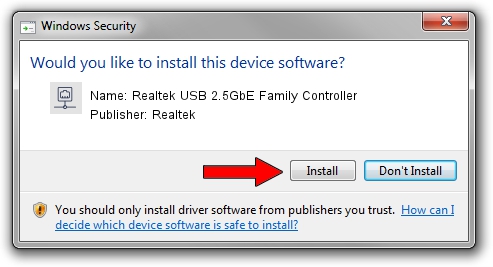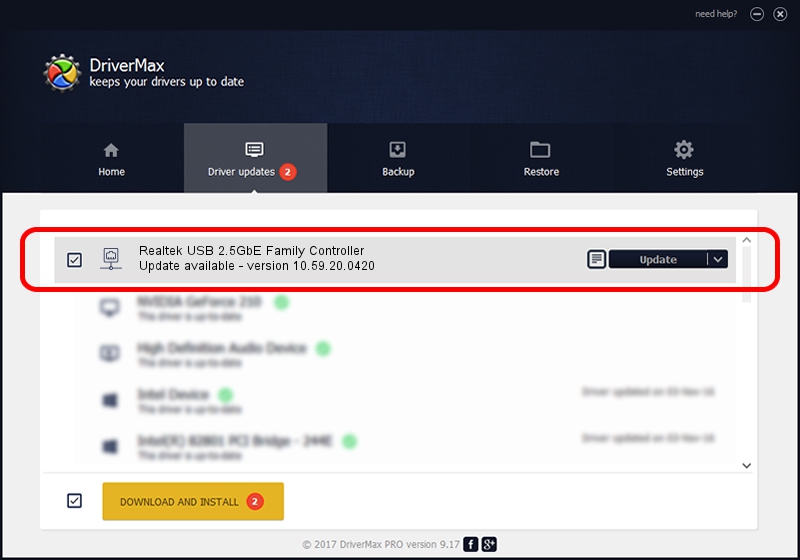Advertising seems to be blocked by your browser.
The ads help us provide this software and web site to you for free.
Please support our project by allowing our site to show ads.
Home /
Manufacturers /
Realtek /
Realtek USB 2.5GbE Family Controller /
USB/VID_0BDA&PID_8156&REV_30F8 /
10.59.20.0420 Jul 27, 2023
Download and install Realtek Realtek USB 2.5GbE Family Controller driver
Realtek USB 2.5GbE Family Controller is a Network Adapters device. The developer of this driver was Realtek. USB/VID_0BDA&PID_8156&REV_30F8 is the matching hardware id of this device.
1. Realtek Realtek USB 2.5GbE Family Controller driver - how to install it manually
- Download the driver setup file for Realtek Realtek USB 2.5GbE Family Controller driver from the link below. This download link is for the driver version 10.59.20.0420 dated 2023-07-27.
- Start the driver setup file from a Windows account with the highest privileges (rights). If your UAC (User Access Control) is started then you will have to confirm the installation of the driver and run the setup with administrative rights.
- Go through the driver setup wizard, which should be pretty easy to follow. The driver setup wizard will analyze your PC for compatible devices and will install the driver.
- Restart your PC and enjoy the fresh driver, as you can see it was quite smple.
This driver was rated with an average of 3 stars by 65007 users.
2. Using DriverMax to install Realtek Realtek USB 2.5GbE Family Controller driver
The most important advantage of using DriverMax is that it will install the driver for you in the easiest possible way and it will keep each driver up to date, not just this one. How easy can you install a driver using DriverMax? Let's follow a few steps!
- Start DriverMax and press on the yellow button that says ~SCAN FOR DRIVER UPDATES NOW~. Wait for DriverMax to scan and analyze each driver on your computer.
- Take a look at the list of available driver updates. Scroll the list down until you locate the Realtek Realtek USB 2.5GbE Family Controller driver. Click the Update button.
- Finished installing the driver!

Sep 9 2024 10:39AM / Written by Dan Armano for DriverMax
follow @danarm