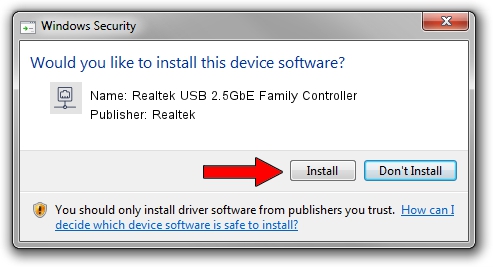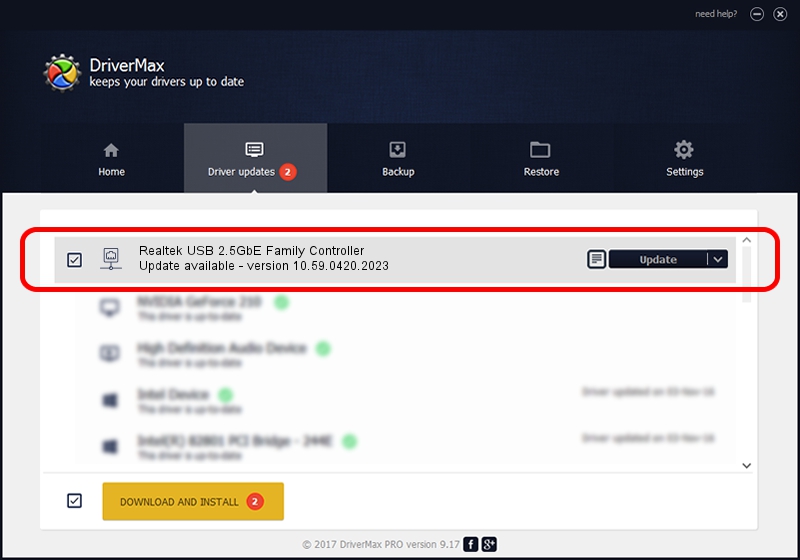Advertising seems to be blocked by your browser.
The ads help us provide this software and web site to you for free.
Please support our project by allowing our site to show ads.
Home /
Manufacturers /
Realtek /
Realtek USB 2.5GbE Family Controller /
USB/VID_0BDA&PID_8056&REV_31FD /
10.59.0420.2023 May 15, 2023
Realtek Realtek USB 2.5GbE Family Controller how to download and install the driver
Realtek USB 2.5GbE Family Controller is a Network Adapters device. The developer of this driver was Realtek. In order to make sure you are downloading the exact right driver the hardware id is USB/VID_0BDA&PID_8056&REV_31FD.
1. Realtek Realtek USB 2.5GbE Family Controller driver - how to install it manually
- Download the driver setup file for Realtek Realtek USB 2.5GbE Family Controller driver from the location below. This download link is for the driver version 10.59.0420.2023 released on 2023-05-15.
- Start the driver setup file from a Windows account with administrative rights. If your User Access Control Service (UAC) is started then you will have to accept of the driver and run the setup with administrative rights.
- Follow the driver setup wizard, which should be pretty straightforward. The driver setup wizard will analyze your PC for compatible devices and will install the driver.
- Shutdown and restart your computer and enjoy the new driver, as you can see it was quite smple.
This driver was rated with an average of 4 stars by 45067 users.
2. How to use DriverMax to install Realtek Realtek USB 2.5GbE Family Controller driver
The advantage of using DriverMax is that it will setup the driver for you in just a few seconds and it will keep each driver up to date. How easy can you install a driver using DriverMax? Let's take a look!
- Open DriverMax and press on the yellow button named ~SCAN FOR DRIVER UPDATES NOW~. Wait for DriverMax to analyze each driver on your computer.
- Take a look at the list of detected driver updates. Scroll the list down until you locate the Realtek Realtek USB 2.5GbE Family Controller driver. Click on Update.
- Finished installing the driver!

Sep 5 2024 4:35AM / Written by Andreea Kartman for DriverMax
follow @DeeaKartman