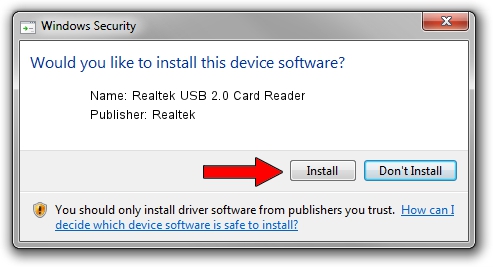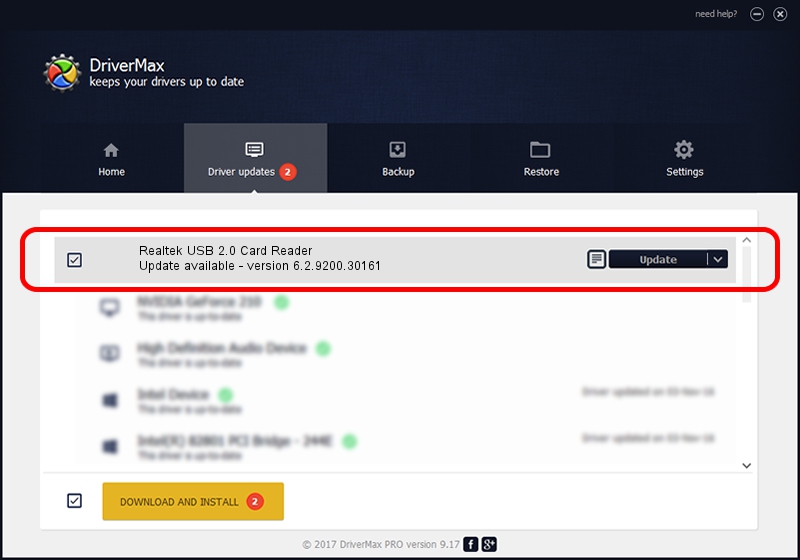Advertising seems to be blocked by your browser.
The ads help us provide this software and web site to you for free.
Please support our project by allowing our site to show ads.
Home /
Manufacturers /
Realtek /
Realtek USB 2.0 Card Reader /
USB/VID_0BDA&PID_0185 /
6.2.9200.30161 Jun 14, 2013
Driver for Realtek Realtek USB 2.0 Card Reader - downloading and installing it
Realtek USB 2.0 Card Reader is a USB Universal Serial Bus hardware device. This Windows driver was developed by Realtek. USB/VID_0BDA&PID_0185 is the matching hardware id of this device.
1. Install Realtek Realtek USB 2.0 Card Reader driver manually
- You can download from the link below the driver installer file for the Realtek Realtek USB 2.0 Card Reader driver. The archive contains version 6.2.9200.30161 released on 2013-06-14 of the driver.
- Start the driver installer file from a user account with administrative rights. If your User Access Control Service (UAC) is running please confirm the installation of the driver and run the setup with administrative rights.
- Go through the driver setup wizard, which will guide you; it should be quite easy to follow. The driver setup wizard will scan your computer and will install the right driver.
- When the operation finishes restart your computer in order to use the updated driver. As you can see it was quite smple to install a Windows driver!
This driver received an average rating of 3 stars out of 1607 votes.
2. The easy way: using DriverMax to install Realtek Realtek USB 2.0 Card Reader driver
The most important advantage of using DriverMax is that it will setup the driver for you in just a few seconds and it will keep each driver up to date. How can you install a driver with DriverMax? Let's see!
- Start DriverMax and press on the yellow button that says ~SCAN FOR DRIVER UPDATES NOW~. Wait for DriverMax to analyze each driver on your PC.
- Take a look at the list of driver updates. Search the list until you find the Realtek Realtek USB 2.0 Card Reader driver. Click the Update button.
- Finished installing the driver!

Aug 2 2016 2:31PM / Written by Andreea Kartman for DriverMax
follow @DeeaKartman