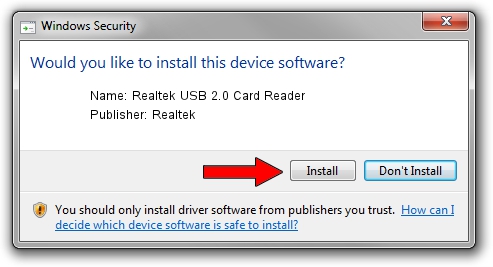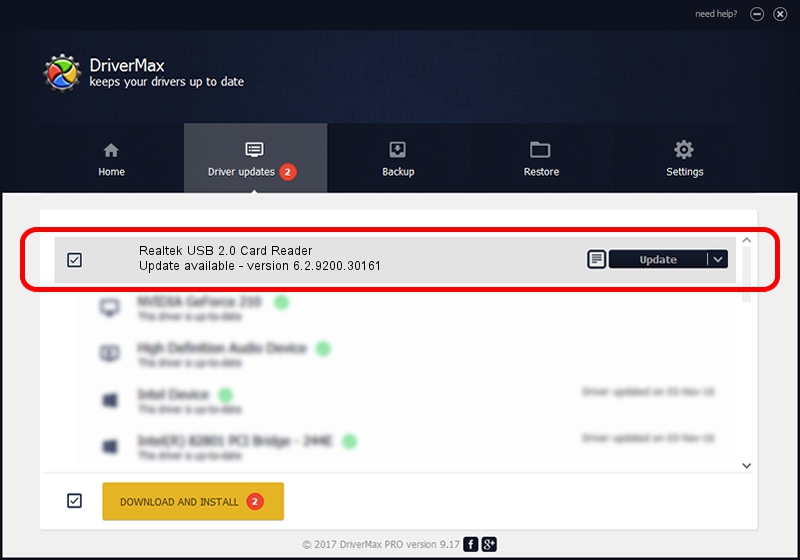Advertising seems to be blocked by your browser.
The ads help us provide this software and web site to you for free.
Please support our project by allowing our site to show ads.
Home /
Manufacturers /
Realtek /
Realtek USB 2.0 Card Reader /
USB/VID_0BDA&PID_0163&MI_00 /
6.2.9200.30161 Jun 14, 2013
Download and install Realtek Realtek USB 2.0 Card Reader driver
Realtek USB 2.0 Card Reader is a USB Universal Serial Bus device. This Windows driver was developed by Realtek. In order to make sure you are downloading the exact right driver the hardware id is USB/VID_0BDA&PID_0163&MI_00.
1. Install Realtek Realtek USB 2.0 Card Reader driver manually
- You can download from the link below the driver installer file for the Realtek Realtek USB 2.0 Card Reader driver. The archive contains version 6.2.9200.30161 dated 2013-06-14 of the driver.
- Start the driver installer file from a user account with administrative rights. If your User Access Control Service (UAC) is started please accept of the driver and run the setup with administrative rights.
- Follow the driver installation wizard, which will guide you; it should be quite easy to follow. The driver installation wizard will analyze your computer and will install the right driver.
- When the operation finishes shutdown and restart your PC in order to use the updated driver. It is as simple as that to install a Windows driver!
This driver received an average rating of 3.8 stars out of 2139 votes.
2. How to install Realtek Realtek USB 2.0 Card Reader driver using DriverMax
The most important advantage of using DriverMax is that it will install the driver for you in just a few seconds and it will keep each driver up to date. How can you install a driver with DriverMax? Let's see!
- Start DriverMax and press on the yellow button named ~SCAN FOR DRIVER UPDATES NOW~. Wait for DriverMax to scan and analyze each driver on your PC.
- Take a look at the list of driver updates. Search the list until you locate the Realtek Realtek USB 2.0 Card Reader driver. Click on Update.
- Finished installing the driver!

Aug 2 2016 2:35PM / Written by Andreea Kartman for DriverMax
follow @DeeaKartman