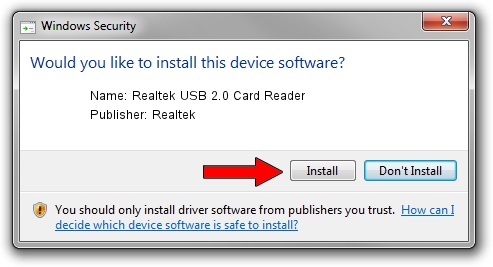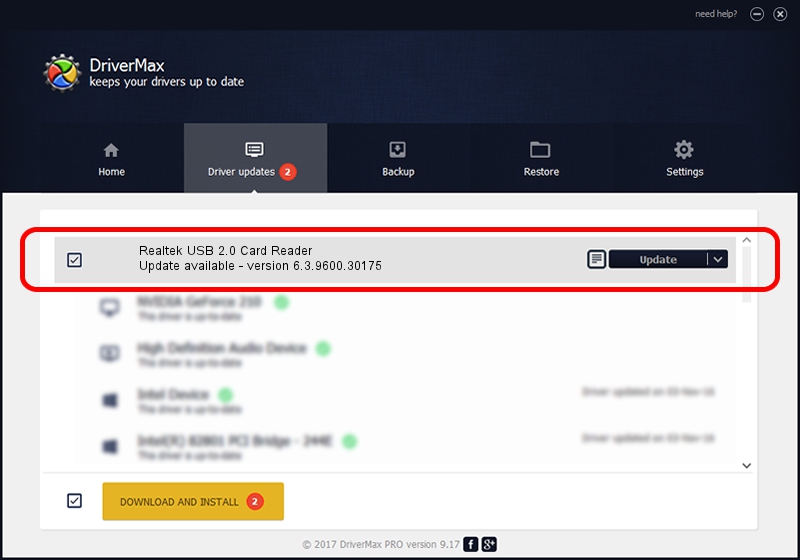Advertising seems to be blocked by your browser.
The ads help us provide this software and web site to you for free.
Please support our project by allowing our site to show ads.
Home /
Manufacturers /
Realtek /
Realtek USB 2.0 Card Reader /
USB/VID_0BDA&PID_0157 /
6.3.9600.30175 Feb 27, 2014
Realtek Realtek USB 2.0 Card Reader - two ways of downloading and installing the driver
Realtek USB 2.0 Card Reader is a USB Universal Serial Bus hardware device. The Windows version of this driver was developed by Realtek. The hardware id of this driver is USB/VID_0BDA&PID_0157.
1. Manually install Realtek Realtek USB 2.0 Card Reader driver
- You can download from the link below the driver installer file for the Realtek Realtek USB 2.0 Card Reader driver. The archive contains version 6.3.9600.30175 released on 2014-02-27 of the driver.
- Start the driver installer file from a user account with administrative rights. If your User Access Control (UAC) is started please accept of the driver and run the setup with administrative rights.
- Go through the driver setup wizard, which will guide you; it should be pretty easy to follow. The driver setup wizard will scan your PC and will install the right driver.
- When the operation finishes shutdown and restart your computer in order to use the updated driver. It is as simple as that to install a Windows driver!
Driver rating 3.3 stars out of 76228 votes.
2. How to use DriverMax to install Realtek Realtek USB 2.0 Card Reader driver
The advantage of using DriverMax is that it will install the driver for you in the easiest possible way and it will keep each driver up to date, not just this one. How can you install a driver using DriverMax? Let's follow a few steps!
- Open DriverMax and press on the yellow button named ~SCAN FOR DRIVER UPDATES NOW~. Wait for DriverMax to analyze each driver on your computer.
- Take a look at the list of available driver updates. Scroll the list down until you find the Realtek Realtek USB 2.0 Card Reader driver. Click on Update.
- Finished installing the driver!

Jun 30 2016 9:03AM / Written by Daniel Statescu for DriverMax
follow @DanielStatescu