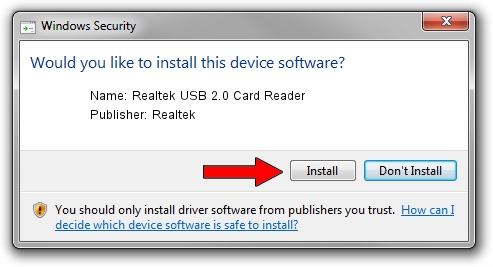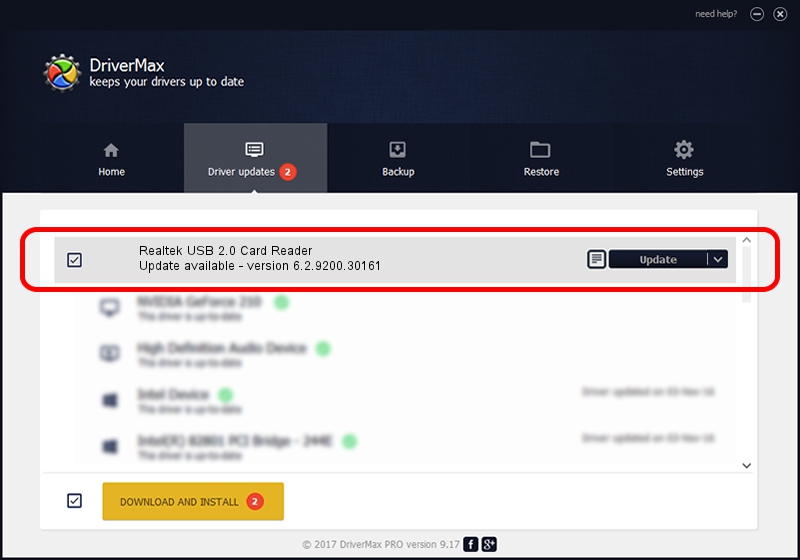Advertising seems to be blocked by your browser.
The ads help us provide this software and web site to you for free.
Please support our project by allowing our site to show ads.
Home /
Manufacturers /
Realtek /
Realtek USB 2.0 Card Reader /
USB/VID_0BDA&PID_0103 /
6.2.9200.30161 Jun 14, 2013
Driver for Realtek Realtek USB 2.0 Card Reader - downloading and installing it
Realtek USB 2.0 Card Reader is a USB Universal Serial Bus hardware device. This Windows driver was developed by Realtek. The hardware id of this driver is USB/VID_0BDA&PID_0103; this string has to match your hardware.
1. How to manually install Realtek Realtek USB 2.0 Card Reader driver
- You can download from the link below the driver installer file for the Realtek Realtek USB 2.0 Card Reader driver. The archive contains version 6.2.9200.30161 dated 2013-06-14 of the driver.
- Start the driver installer file from a user account with the highest privileges (rights). If your UAC (User Access Control) is running please confirm the installation of the driver and run the setup with administrative rights.
- Follow the driver installation wizard, which will guide you; it should be quite easy to follow. The driver installation wizard will scan your computer and will install the right driver.
- When the operation finishes shutdown and restart your computer in order to use the updated driver. As you can see it was quite smple to install a Windows driver!
Driver rating 3 stars out of 98743 votes.
2. The easy way: using DriverMax to install Realtek Realtek USB 2.0 Card Reader driver
The advantage of using DriverMax is that it will install the driver for you in just a few seconds and it will keep each driver up to date. How can you install a driver using DriverMax? Let's follow a few steps!
- Open DriverMax and press on the yellow button named ~SCAN FOR DRIVER UPDATES NOW~. Wait for DriverMax to analyze each driver on your computer.
- Take a look at the list of available driver updates. Scroll the list down until you find the Realtek Realtek USB 2.0 Card Reader driver. Click on Update.
- That's all, the driver is now installed!

Aug 2 2016 2:47PM / Written by Dan Armano for DriverMax
follow @danarm