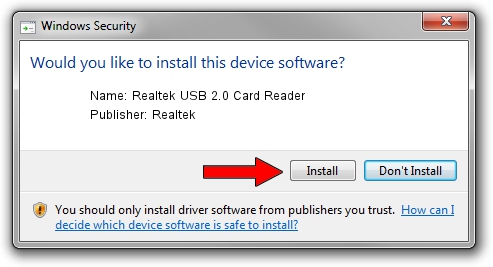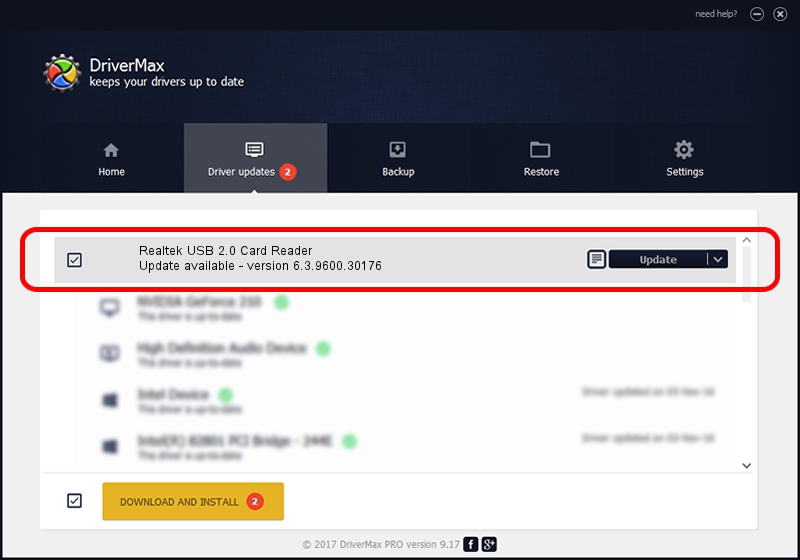Advertising seems to be blocked by your browser.
The ads help us provide this software and web site to you for free.
Please support our project by allowing our site to show ads.
Home /
Manufacturers /
Realtek /
Realtek USB 2.0 Card Reader /
USB/VID_0BDA&PID_0084&MI_00 /
6.3.9600.30176 Mar 27, 2014
Driver for Realtek Realtek USB 2.0 Card Reader - downloading and installing it
Realtek USB 2.0 Card Reader is a USB Universal Serial Bus hardware device. The Windows version of this driver was developed by Realtek. The hardware id of this driver is USB/VID_0BDA&PID_0084&MI_00.
1. Realtek Realtek USB 2.0 Card Reader - install the driver manually
- You can download from the link below the driver installer file for the Realtek Realtek USB 2.0 Card Reader driver. The archive contains version 6.3.9600.30176 released on 2014-03-27 of the driver.
- Start the driver installer file from a user account with administrative rights. If your User Access Control Service (UAC) is enabled please confirm the installation of the driver and run the setup with administrative rights.
- Follow the driver setup wizard, which will guide you; it should be pretty easy to follow. The driver setup wizard will analyze your PC and will install the right driver.
- When the operation finishes shutdown and restart your PC in order to use the updated driver. It is as simple as that to install a Windows driver!
Driver rating 3.8 stars out of 7317 votes.
2. Installing the Realtek Realtek USB 2.0 Card Reader driver using DriverMax: the easy way
The advantage of using DriverMax is that it will install the driver for you in the easiest possible way and it will keep each driver up to date. How easy can you install a driver with DriverMax? Let's follow a few steps!
- Open DriverMax and click on the yellow button named ~SCAN FOR DRIVER UPDATES NOW~. Wait for DriverMax to analyze each driver on your PC.
- Take a look at the list of detected driver updates. Scroll the list down until you find the Realtek Realtek USB 2.0 Card Reader driver. Click the Update button.
- That's all, the driver is now installed!

Jun 23 2016 5:15AM / Written by Dan Armano for DriverMax
follow @danarm