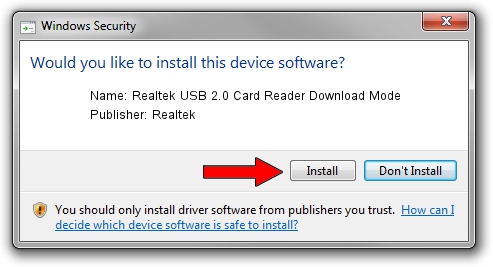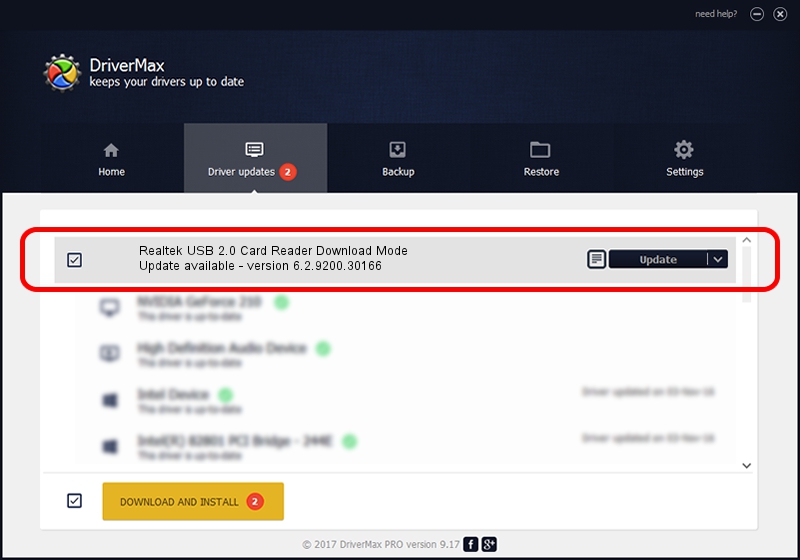Advertising seems to be blocked by your browser.
The ads help us provide this software and web site to you for free.
Please support our project by allowing our site to show ads.
Home /
Manufacturers /
Realtek /
Realtek USB 2.0 Card Reader Download Mode /
USB/VID_0BDA&PID_0125 /
6.2.9200.30166 Aug 27, 2013
Download and install Realtek Realtek USB 2.0 Card Reader Download Mode driver
Realtek USB 2.0 Card Reader Download Mode is a USB Universal Serial Bus device. This driver was developed by Realtek. USB/VID_0BDA&PID_0125 is the matching hardware id of this device.
1. Install Realtek Realtek USB 2.0 Card Reader Download Mode driver manually
- Download the driver setup file for Realtek Realtek USB 2.0 Card Reader Download Mode driver from the location below. This download link is for the driver version 6.2.9200.30166 dated 2013-08-27.
- Start the driver setup file from a Windows account with administrative rights. If your UAC (User Access Control) is enabled then you will have to accept of the driver and run the setup with administrative rights.
- Go through the driver setup wizard, which should be quite easy to follow. The driver setup wizard will scan your PC for compatible devices and will install the driver.
- Shutdown and restart your computer and enjoy the new driver, it is as simple as that.
Driver file size: 2218937 bytes (2.12 MB)
This driver was rated with an average of 4.6 stars by 7263 users.
This driver is compatible with the following versions of Windows:
- This driver works on Windows 2000 64 bits
- This driver works on Windows Server 2003 64 bits
- This driver works on Windows XP 64 bits
- This driver works on Windows Vista 64 bits
- This driver works on Windows 7 64 bits
- This driver works on Windows 8 64 bits
- This driver works on Windows 8.1 64 bits
- This driver works on Windows 10 64 bits
- This driver works on Windows 11 64 bits
2. Installing the Realtek Realtek USB 2.0 Card Reader Download Mode driver using DriverMax: the easy way
The advantage of using DriverMax is that it will install the driver for you in just a few seconds and it will keep each driver up to date, not just this one. How can you install a driver with DriverMax? Let's follow a few steps!
- Start DriverMax and click on the yellow button that says ~SCAN FOR DRIVER UPDATES NOW~. Wait for DriverMax to analyze each driver on your PC.
- Take a look at the list of driver updates. Search the list until you find the Realtek Realtek USB 2.0 Card Reader Download Mode driver. Click the Update button.
- Enjoy using the updated driver! :)

Jul 26 2016 2:46PM / Written by Andreea Kartman for DriverMax
follow @DeeaKartman