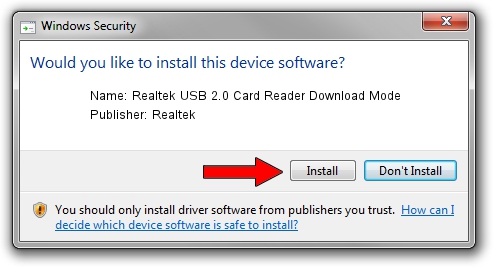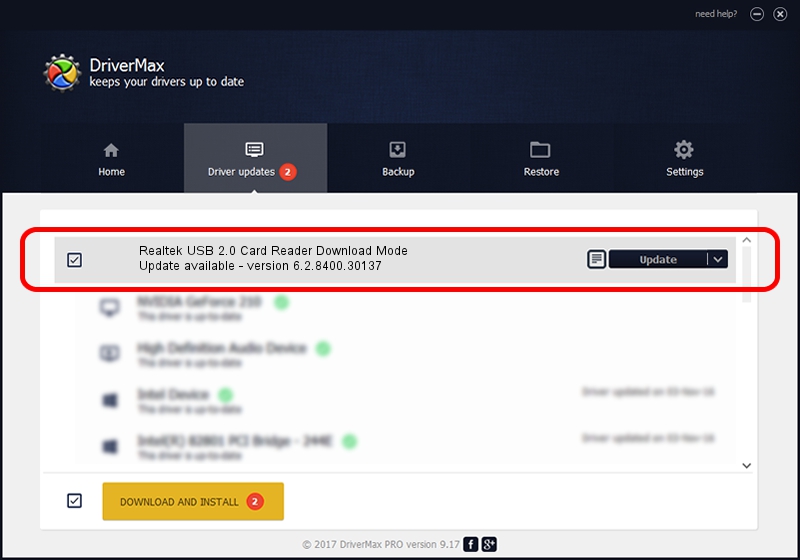Advertising seems to be blocked by your browser.
The ads help us provide this software and web site to you for free.
Please support our project by allowing our site to show ads.
Home /
Manufacturers /
Realtek /
Realtek USB 2.0 Card Reader Download Mode /
USB/VID_0BDA&PID_0125 /
6.2.8400.30137 Jul 05, 2012
Driver for Realtek Realtek USB 2.0 Card Reader Download Mode - downloading and installing it
Realtek USB 2.0 Card Reader Download Mode is a USB Universal Serial Bus hardware device. The developer of this driver was Realtek. The hardware id of this driver is USB/VID_0BDA&PID_0125; this string has to match your hardware.
1. Manually install Realtek Realtek USB 2.0 Card Reader Download Mode driver
- You can download from the link below the driver setup file for the Realtek Realtek USB 2.0 Card Reader Download Mode driver. The archive contains version 6.2.8400.30137 released on 2012-07-05 of the driver.
- Run the driver installer file from a user account with administrative rights. If your User Access Control (UAC) is running please accept of the driver and run the setup with administrative rights.
- Go through the driver installation wizard, which will guide you; it should be pretty easy to follow. The driver installation wizard will analyze your computer and will install the right driver.
- When the operation finishes shutdown and restart your computer in order to use the updated driver. As you can see it was quite smple to install a Windows driver!
Size of this driver: 2404719 bytes (2.29 MB)
Driver rating 4.3 stars out of 53300 votes.
This driver was released for the following versions of Windows:
- This driver works on Windows 2000 64 bits
- This driver works on Windows Server 2003 64 bits
- This driver works on Windows XP 64 bits
- This driver works on Windows Vista 64 bits
- This driver works on Windows 7 64 bits
- This driver works on Windows 8 64 bits
- This driver works on Windows 8.1 64 bits
- This driver works on Windows 10 64 bits
- This driver works on Windows 11 64 bits
2. Using DriverMax to install Realtek Realtek USB 2.0 Card Reader Download Mode driver
The advantage of using DriverMax is that it will setup the driver for you in the easiest possible way and it will keep each driver up to date. How easy can you install a driver using DriverMax? Let's see!
- Start DriverMax and click on the yellow button named ~SCAN FOR DRIVER UPDATES NOW~. Wait for DriverMax to scan and analyze each driver on your PC.
- Take a look at the list of available driver updates. Scroll the list down until you locate the Realtek Realtek USB 2.0 Card Reader Download Mode driver. Click the Update button.
- Finished installing the driver!

Jul 12 2016 7:17PM / Written by Dan Armano for DriverMax
follow @danarm