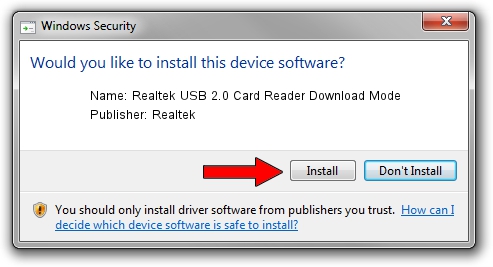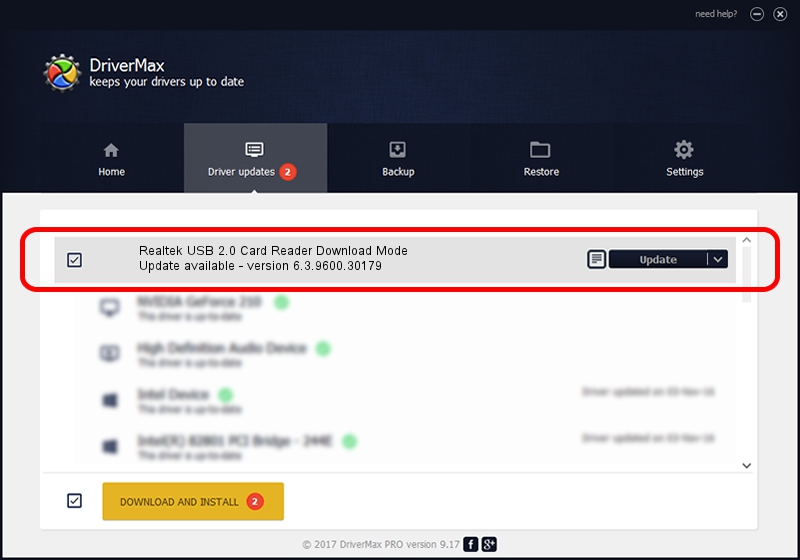Advertising seems to be blocked by your browser.
The ads help us provide this software and web site to you for free.
Please support our project by allowing our site to show ads.
Home /
Manufacturers /
Realtek /
Realtek USB 2.0 Card Reader Download Mode /
USB/VID_0BDA&PID_0105 /
6.3.9600.30179 Jun 24, 2014
Realtek Realtek USB 2.0 Card Reader Download Mode driver download and installation
Realtek USB 2.0 Card Reader Download Mode is a USB Universal Serial Bus hardware device. This Windows driver was developed by Realtek. In order to make sure you are downloading the exact right driver the hardware id is USB/VID_0BDA&PID_0105.
1. Manually install Realtek Realtek USB 2.0 Card Reader Download Mode driver
- Download the setup file for Realtek Realtek USB 2.0 Card Reader Download Mode driver from the location below. This is the download link for the driver version 6.3.9600.30179 dated 2014-06-24.
- Start the driver installation file from a Windows account with the highest privileges (rights). If your User Access Control Service (UAC) is enabled then you will have to confirm the installation of the driver and run the setup with administrative rights.
- Go through the driver setup wizard, which should be quite easy to follow. The driver setup wizard will analyze your PC for compatible devices and will install the driver.
- Shutdown and restart your PC and enjoy the fresh driver, it is as simple as that.
Driver rating 3.5 stars out of 98534 votes.
2. Using DriverMax to install Realtek Realtek USB 2.0 Card Reader Download Mode driver
The advantage of using DriverMax is that it will install the driver for you in the easiest possible way and it will keep each driver up to date, not just this one. How can you install a driver with DriverMax? Let's follow a few steps!
- Start DriverMax and click on the yellow button named ~SCAN FOR DRIVER UPDATES NOW~. Wait for DriverMax to analyze each driver on your PC.
- Take a look at the list of available driver updates. Search the list until you locate the Realtek Realtek USB 2.0 Card Reader Download Mode driver. Click on Update.
- That's all, the driver is now installed!