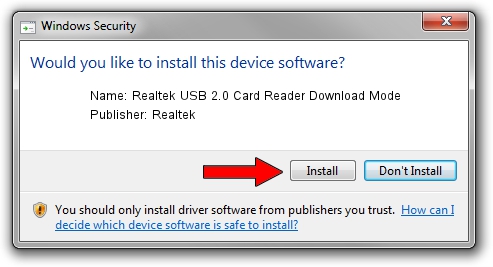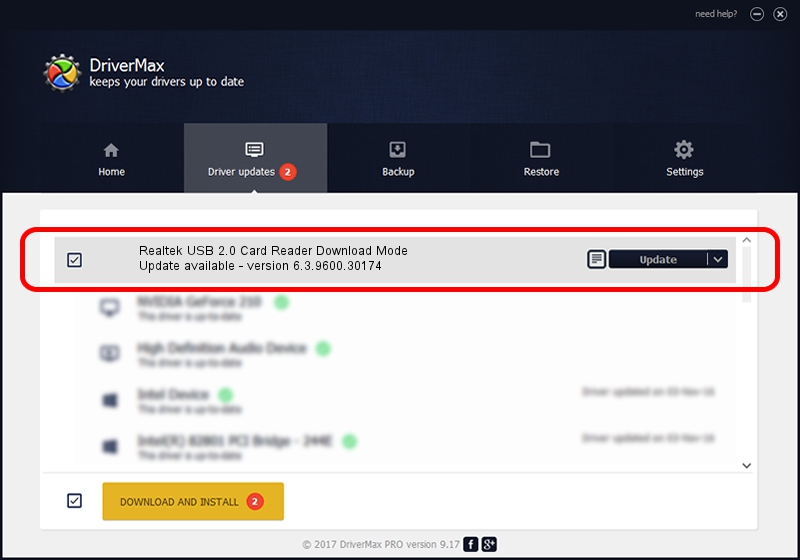Advertising seems to be blocked by your browser.
The ads help us provide this software and web site to you for free.
Please support our project by allowing our site to show ads.
Home /
Manufacturers /
Realtek /
Realtek USB 2.0 Card Reader Download Mode /
USB/VID_0BDA&PID_0105 /
6.3.9600.30174 Jan 03, 2014
Download and install Realtek Realtek USB 2.0 Card Reader Download Mode driver
Realtek USB 2.0 Card Reader Download Mode is a USB Universal Serial Bus device. This Windows driver was developed by Realtek. The hardware id of this driver is USB/VID_0BDA&PID_0105.
1. Install Realtek Realtek USB 2.0 Card Reader Download Mode driver manually
- Download the driver setup file for Realtek Realtek USB 2.0 Card Reader Download Mode driver from the link below. This download link is for the driver version 6.3.9600.30174 released on 2014-01-03.
- Start the driver installation file from a Windows account with the highest privileges (rights). If your UAC (User Access Control) is started then you will have to accept of the driver and run the setup with administrative rights.
- Follow the driver installation wizard, which should be quite straightforward. The driver installation wizard will analyze your PC for compatible devices and will install the driver.
- Shutdown and restart your PC and enjoy the fresh driver, it is as simple as that.
This driver received an average rating of 3.6 stars out of 76567 votes.
2. Installing the Realtek Realtek USB 2.0 Card Reader Download Mode driver using DriverMax: the easy way
The advantage of using DriverMax is that it will install the driver for you in the easiest possible way and it will keep each driver up to date, not just this one. How easy can you install a driver with DriverMax? Let's follow a few steps!
- Start DriverMax and press on the yellow button named ~SCAN FOR DRIVER UPDATES NOW~. Wait for DriverMax to analyze each driver on your PC.
- Take a look at the list of driver updates. Search the list until you locate the Realtek Realtek USB 2.0 Card Reader Download Mode driver. Click the Update button.
- That's it, you installed your first driver!

Jul 18 2016 12:29PM / Written by Dan Armano for DriverMax
follow @danarm