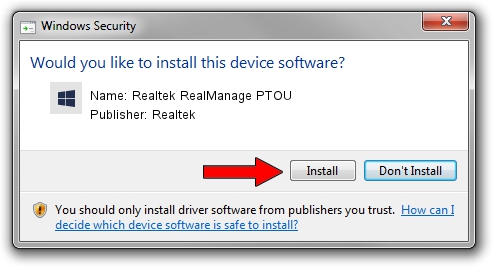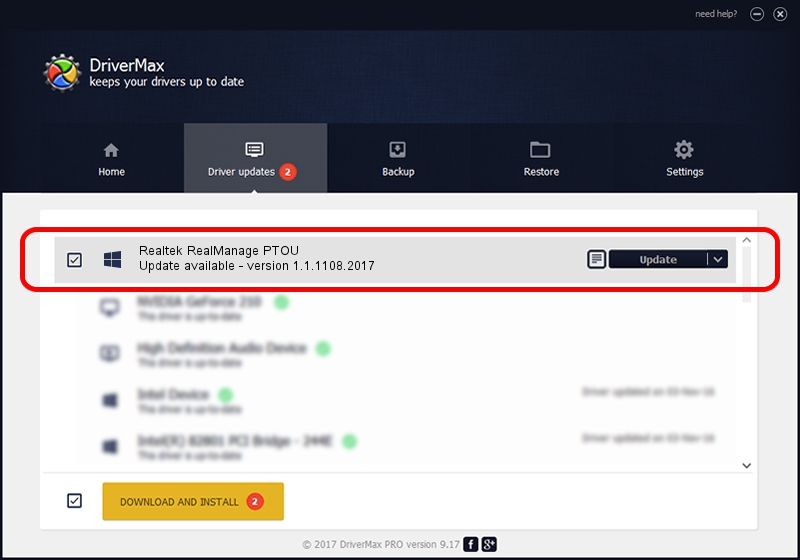Advertising seems to be blocked by your browser.
The ads help us provide this software and web site to you for free.
Please support our project by allowing our site to show ads.
Home /
Manufacturers /
Realtek /
Realtek RealManage PTOU /
PCI/VEN_10EC&DEV_8164 /
1.1.1108.2017 Nov 08, 2017
Realtek Realtek RealManage PTOU how to download and install the driver
Realtek RealManage PTOU is a Multi Function hardware device. This driver was developed by Realtek. In order to make sure you are downloading the exact right driver the hardware id is PCI/VEN_10EC&DEV_8164.
1. Realtek Realtek RealManage PTOU driver - how to install it manually
- Download the driver setup file for Realtek Realtek RealManage PTOU driver from the link below. This download link is for the driver version 1.1.1108.2017 released on 2017-11-08.
- Start the driver installation file from a Windows account with administrative rights. If your UAC (User Access Control) is enabled then you will have to accept of the driver and run the setup with administrative rights.
- Go through the driver installation wizard, which should be pretty easy to follow. The driver installation wizard will scan your PC for compatible devices and will install the driver.
- Shutdown and restart your PC and enjoy the updated driver, it is as simple as that.
File size of the driver: 16888 bytes (16.49 KB)
This driver was installed by many users and received an average rating of 4.6 stars out of 34913 votes.
This driver is compatible with the following versions of Windows:
- This driver works on Windows 2000 64 bits
- This driver works on Windows Server 2003 64 bits
- This driver works on Windows XP 64 bits
- This driver works on Windows Vista 64 bits
- This driver works on Windows 7 64 bits
- This driver works on Windows 8 64 bits
- This driver works on Windows 8.1 64 bits
- This driver works on Windows 10 64 bits
- This driver works on Windows 11 64 bits
2. Installing the Realtek Realtek RealManage PTOU driver using DriverMax: the easy way
The advantage of using DriverMax is that it will install the driver for you in just a few seconds and it will keep each driver up to date, not just this one. How can you install a driver with DriverMax? Let's see!
- Start DriverMax and click on the yellow button named ~SCAN FOR DRIVER UPDATES NOW~. Wait for DriverMax to scan and analyze each driver on your computer.
- Take a look at the list of available driver updates. Scroll the list down until you find the Realtek Realtek RealManage PTOU driver. Click the Update button.
- That's all, the driver is now installed!

Jun 16 2024 3:38PM / Written by Dan Armano for DriverMax
follow @danarm