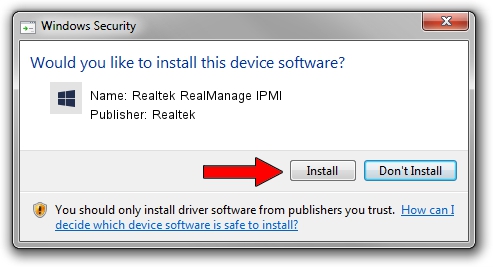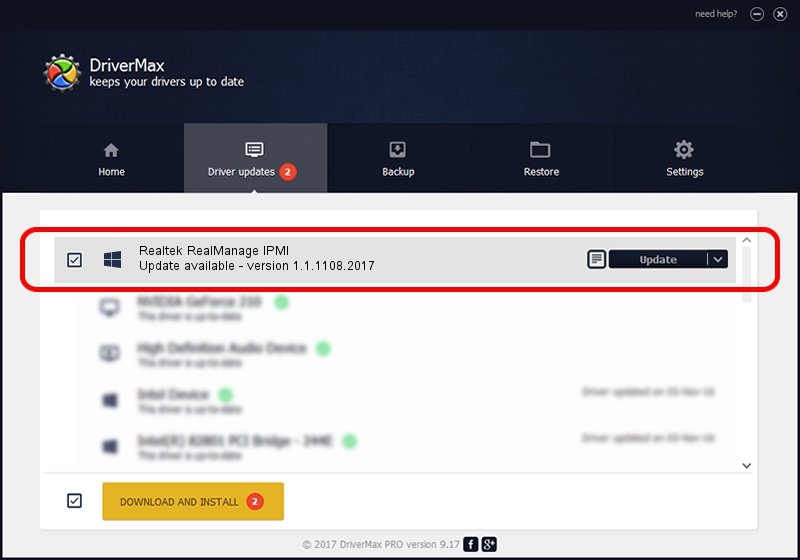Advertising seems to be blocked by your browser.
The ads help us provide this software and web site to you for free.
Please support our project by allowing our site to show ads.
Home /
Manufacturers /
Realtek /
Realtek RealManage IPMI /
PCI/VEN_10EC&DEV_816C /
1.1.1108.2017 Nov 08, 2017
Driver for Realtek Realtek RealManage IPMI - downloading and installing it
Realtek RealManage IPMI is a Multi Function device. The developer of this driver was Realtek. In order to make sure you are downloading the exact right driver the hardware id is PCI/VEN_10EC&DEV_816C.
1. Realtek Realtek RealManage IPMI driver - how to install it manually
- You can download from the link below the driver installer file for the Realtek Realtek RealManage IPMI driver. The archive contains version 1.1.1108.2017 dated 2017-11-08 of the driver.
- Start the driver installer file from a user account with the highest privileges (rights). If your UAC (User Access Control) is started please confirm the installation of the driver and run the setup with administrative rights.
- Follow the driver setup wizard, which will guide you; it should be pretty easy to follow. The driver setup wizard will analyze your computer and will install the right driver.
- When the operation finishes restart your PC in order to use the updated driver. As you can see it was quite smple to install a Windows driver!
Download size of the driver: 16888 bytes (16.49 KB)
This driver received an average rating of 4.6 stars out of 34943 votes.
This driver is fully compatible with the following versions of Windows:
- This driver works on Windows 2000 64 bits
- This driver works on Windows Server 2003 64 bits
- This driver works on Windows XP 64 bits
- This driver works on Windows Vista 64 bits
- This driver works on Windows 7 64 bits
- This driver works on Windows 8 64 bits
- This driver works on Windows 8.1 64 bits
- This driver works on Windows 10 64 bits
- This driver works on Windows 11 64 bits
2. The easy way: using DriverMax to install Realtek Realtek RealManage IPMI driver
The advantage of using DriverMax is that it will setup the driver for you in just a few seconds and it will keep each driver up to date. How can you install a driver with DriverMax? Let's follow a few steps!
- Open DriverMax and push on the yellow button that says ~SCAN FOR DRIVER UPDATES NOW~. Wait for DriverMax to scan and analyze each driver on your computer.
- Take a look at the list of driver updates. Search the list until you find the Realtek Realtek RealManage IPMI driver. Click on Update.
- That's all, the driver is now installed!

Jun 16 2024 3:39PM / Written by Dan Armano for DriverMax
follow @danarm