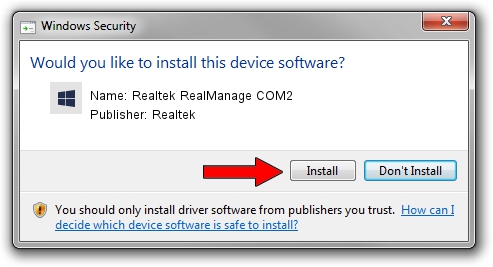Advertising seems to be blocked by your browser.
The ads help us provide this software and web site to you for free.
Please support our project by allowing our site to show ads.
Home /
Manufacturers /
Realtek /
Realtek RealManage COM2 /
PCI/VEN_10EC&DEV_816B /
7.005.0510.2021 May 10, 2021
Realtek Realtek RealManage COM2 driver download and installation
Realtek RealManage COM2 is a RealManage device. This driver was developed by Realtek. The hardware id of this driver is PCI/VEN_10EC&DEV_816B.
1. Manually install Realtek Realtek RealManage COM2 driver
- Download the setup file for Realtek Realtek RealManage COM2 driver from the link below. This is the download link for the driver version 7.005.0510.2021 released on 2021-05-10.
- Run the driver installation file from a Windows account with the highest privileges (rights). If your User Access Control (UAC) is started then you will have to confirm the installation of the driver and run the setup with administrative rights.
- Follow the driver setup wizard, which should be quite easy to follow. The driver setup wizard will scan your PC for compatible devices and will install the driver.
- Restart your computer and enjoy the new driver, as you can see it was quite smple.
File size of the driver: 33061 bytes (32.29 KB)
This driver was rated with an average of 4.8 stars by 89011 users.
This driver is fully compatible with the following versions of Windows:
- This driver works on Windows 7 64 bits
- This driver works on Windows 8 64 bits
- This driver works on Windows 8.1 64 bits
- This driver works on Windows 10 64 bits
- This driver works on Windows 11 64 bits
2. How to install Realtek Realtek RealManage COM2 driver using DriverMax
The advantage of using DriverMax is that it will install the driver for you in just a few seconds and it will keep each driver up to date. How easy can you install a driver with DriverMax? Let's see!
- Open DriverMax and click on the yellow button that says ~SCAN FOR DRIVER UPDATES NOW~. Wait for DriverMax to scan and analyze each driver on your computer.
- Take a look at the list of available driver updates. Scroll the list down until you find the Realtek Realtek RealManage COM2 driver. Click the Update button.
- That's all, the driver is now installed!

Aug 12 2024 10:14AM / Written by Daniel Statescu for DriverMax
follow @DanielStatescu