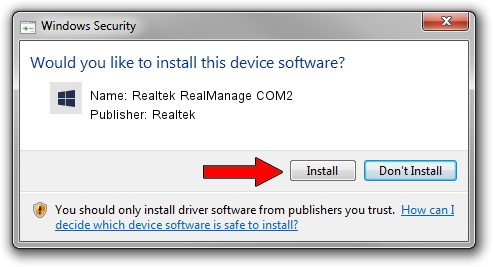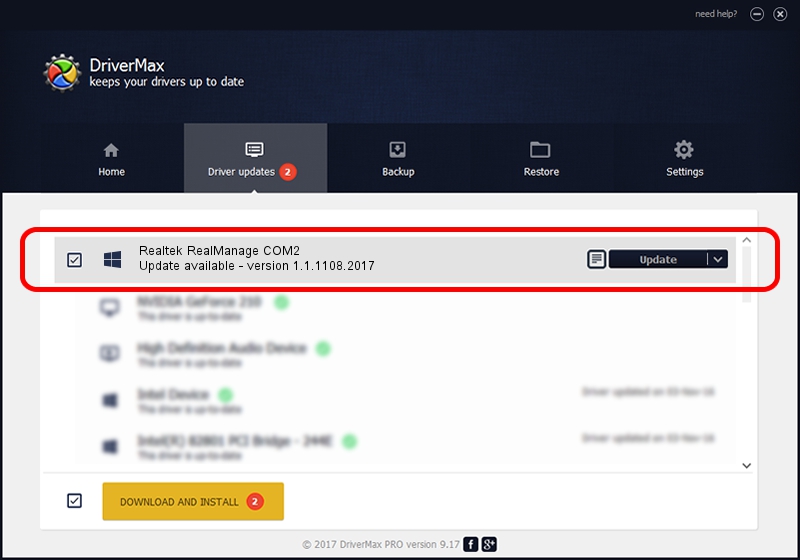Advertising seems to be blocked by your browser.
The ads help us provide this software and web site to you for free.
Please support our project by allowing our site to show ads.
Home /
Manufacturers /
Realtek /
Realtek RealManage COM2 /
PCI/VEN_10EC&DEV_816B /
1.1.1108.2017 Nov 08, 2017
Realtek Realtek RealManage COM2 how to download and install the driver
Realtek RealManage COM2 is a Multi Function hardware device. This Windows driver was developed by Realtek. The hardware id of this driver is PCI/VEN_10EC&DEV_816B; this string has to match your hardware.
1. Manually install Realtek Realtek RealManage COM2 driver
- You can download from the link below the driver installer file for the Realtek Realtek RealManage COM2 driver. The archive contains version 1.1.1108.2017 dated 2017-11-08 of the driver.
- Run the driver installer file from a user account with the highest privileges (rights). If your UAC (User Access Control) is running please accept of the driver and run the setup with administrative rights.
- Go through the driver installation wizard, which will guide you; it should be quite easy to follow. The driver installation wizard will scan your PC and will install the right driver.
- When the operation finishes shutdown and restart your PC in order to use the updated driver. It is as simple as that to install a Windows driver!
Driver file size: 16888 bytes (16.49 KB)
This driver received an average rating of 4.2 stars out of 34934 votes.
This driver will work for the following versions of Windows:
- This driver works on Windows 2000 64 bits
- This driver works on Windows Server 2003 64 bits
- This driver works on Windows XP 64 bits
- This driver works on Windows Vista 64 bits
- This driver works on Windows 7 64 bits
- This driver works on Windows 8 64 bits
- This driver works on Windows 8.1 64 bits
- This driver works on Windows 10 64 bits
- This driver works on Windows 11 64 bits
2. How to install Realtek Realtek RealManage COM2 driver using DriverMax
The most important advantage of using DriverMax is that it will setup the driver for you in just a few seconds and it will keep each driver up to date. How easy can you install a driver using DriverMax? Let's see!
- Open DriverMax and press on the yellow button that says ~SCAN FOR DRIVER UPDATES NOW~. Wait for DriverMax to scan and analyze each driver on your computer.
- Take a look at the list of available driver updates. Search the list until you locate the Realtek Realtek RealManage COM2 driver. Click the Update button.
- Finished installing the driver!

Jun 16 2024 3:39PM / Written by Andreea Kartman for DriverMax
follow @DeeaKartman