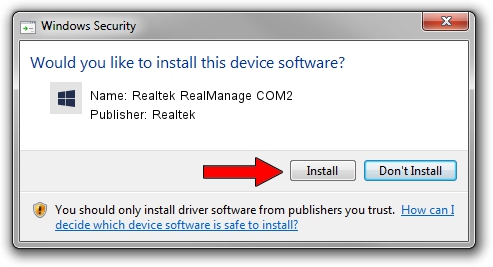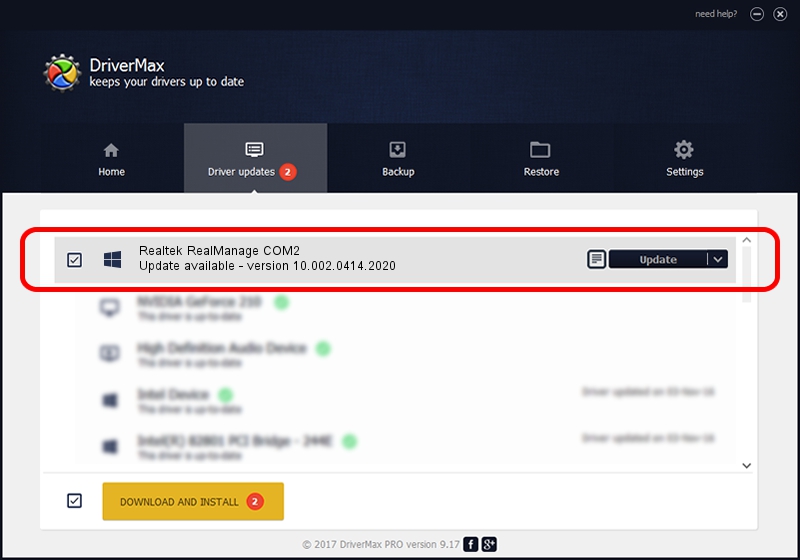Advertising seems to be blocked by your browser.
The ads help us provide this software and web site to you for free.
Please support our project by allowing our site to show ads.
Home /
Manufacturers /
Realtek /
Realtek RealManage COM2 /
PCI/VEN_10EC&DEV_816B /
10.002.0414.2020 Apr 14, 2020
Realtek Realtek RealManage COM2 how to download and install the driver
Realtek RealManage COM2 is a RealManage hardware device. This Windows driver was developed by Realtek. The hardware id of this driver is PCI/VEN_10EC&DEV_816B; this string has to match your hardware.
1. Realtek Realtek RealManage COM2 - install the driver manually
- You can download from the link below the driver setup file for the Realtek Realtek RealManage COM2 driver. The archive contains version 10.002.0414.2020 released on 2020-04-14 of the driver.
- Start the driver installer file from a user account with the highest privileges (rights). If your UAC (User Access Control) is started please confirm the installation of the driver and run the setup with administrative rights.
- Go through the driver installation wizard, which will guide you; it should be quite easy to follow. The driver installation wizard will scan your computer and will install the right driver.
- When the operation finishes shutdown and restart your PC in order to use the updated driver. It is as simple as that to install a Windows driver!
File size of the driver: 28426 bytes (27.76 KB)
This driver received an average rating of 4.5 stars out of 91812 votes.
This driver was released for the following versions of Windows:
- This driver works on Windows 10 64 bits
- This driver works on Windows 11 64 bits
2. Using DriverMax to install Realtek Realtek RealManage COM2 driver
The most important advantage of using DriverMax is that it will install the driver for you in the easiest possible way and it will keep each driver up to date, not just this one. How can you install a driver with DriverMax? Let's see!
- Start DriverMax and click on the yellow button named ~SCAN FOR DRIVER UPDATES NOW~. Wait for DriverMax to scan and analyze each driver on your computer.
- Take a look at the list of driver updates. Search the list until you locate the Realtek Realtek RealManage COM2 driver. Click the Update button.
- Enjoy using the updated driver! :)

Aug 2 2024 6:33AM / Written by Andreea Kartman for DriverMax
follow @DeeaKartman