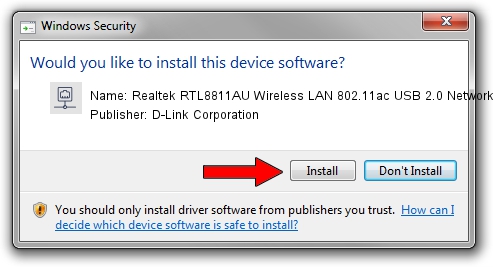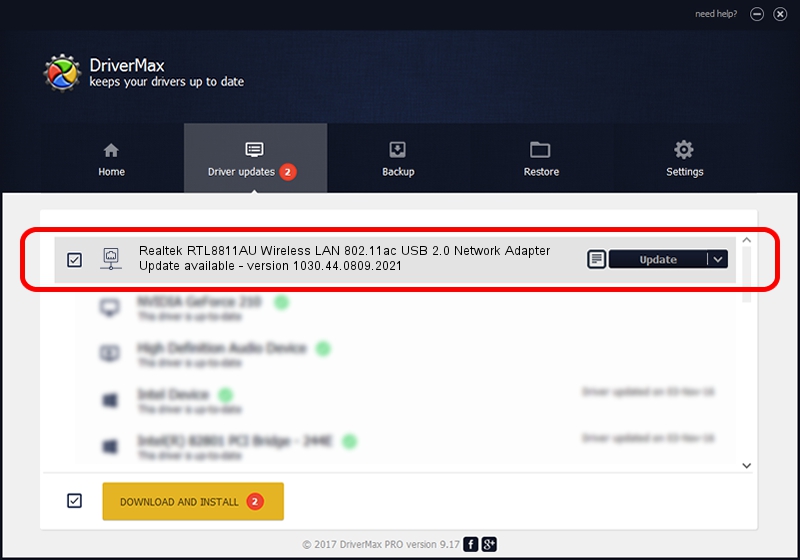Advertising seems to be blocked by your browser.
The ads help us provide this software and web site to you for free.
Please support our project by allowing our site to show ads.
Home /
Manufacturers /
D-Link Corporation /
Realtek RTL8811AU Wireless LAN 802.11ac USB 2.0 Network Adapter /
USB/VID_7392&PID_A813 /
1030.44.0809.2021 Nov 04, 2021
Download and install D-Link Corporation Realtek RTL8811AU Wireless LAN 802.11ac USB 2.0 Network Adapter driver
Realtek RTL8811AU Wireless LAN 802.11ac USB 2.0 Network Adapter is a Network Adapters device. This driver was developed by D-Link Corporation. The hardware id of this driver is USB/VID_7392&PID_A813; this string has to match your hardware.
1. Install D-Link Corporation Realtek RTL8811AU Wireless LAN 802.11ac USB 2.0 Network Adapter driver manually
- Download the driver setup file for D-Link Corporation Realtek RTL8811AU Wireless LAN 802.11ac USB 2.0 Network Adapter driver from the link below. This is the download link for the driver version 1030.44.0809.2021 released on 2021-11-04.
- Start the driver setup file from a Windows account with the highest privileges (rights). If your UAC (User Access Control) is enabled then you will have to accept of the driver and run the setup with administrative rights.
- Follow the driver setup wizard, which should be quite easy to follow. The driver setup wizard will analyze your PC for compatible devices and will install the driver.
- Shutdown and restart your PC and enjoy the updated driver, as you can see it was quite smple.
File size of the driver: 5022986 bytes (4.79 MB)
This driver received an average rating of 4 stars out of 83975 votes.
This driver is fully compatible with the following versions of Windows:
- This driver works on Windows 10 32 bits
- This driver works on Windows 11 32 bits
2. Using DriverMax to install D-Link Corporation Realtek RTL8811AU Wireless LAN 802.11ac USB 2.0 Network Adapter driver
The advantage of using DriverMax is that it will setup the driver for you in just a few seconds and it will keep each driver up to date, not just this one. How easy can you install a driver with DriverMax? Let's follow a few steps!
- Start DriverMax and press on the yellow button that says ~SCAN FOR DRIVER UPDATES NOW~. Wait for DriverMax to scan and analyze each driver on your computer.
- Take a look at the list of driver updates. Search the list until you locate the D-Link Corporation Realtek RTL8811AU Wireless LAN 802.11ac USB 2.0 Network Adapter driver. Click the Update button.
- Enjoy using the updated driver! :)

Aug 17 2024 7:49PM / Written by Andreea Kartman for DriverMax
follow @DeeaKartman