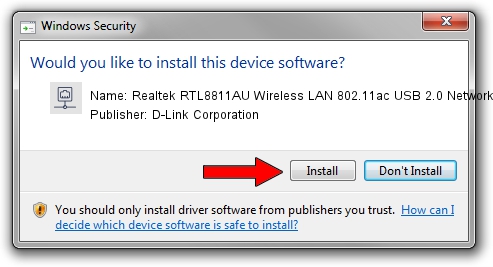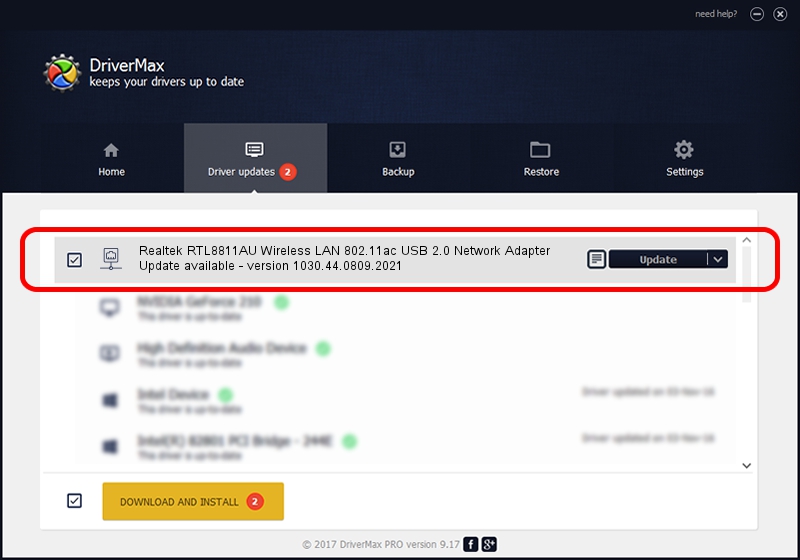Advertising seems to be blocked by your browser.
The ads help us provide this software and web site to you for free.
Please support our project by allowing our site to show ads.
Home /
Manufacturers /
D-Link Corporation /
Realtek RTL8811AU Wireless LAN 802.11ac USB 2.0 Network Adapter /
USB/VID_0BDA&PID_A811 /
1030.44.0809.2021 Nov 04, 2021
D-Link Corporation Realtek RTL8811AU Wireless LAN 802.11ac USB 2.0 Network Adapter driver download and installation
Realtek RTL8811AU Wireless LAN 802.11ac USB 2.0 Network Adapter is a Network Adapters device. This driver was developed by D-Link Corporation. In order to make sure you are downloading the exact right driver the hardware id is USB/VID_0BDA&PID_A811.
1. How to manually install D-Link Corporation Realtek RTL8811AU Wireless LAN 802.11ac USB 2.0 Network Adapter driver
- You can download from the link below the driver setup file for the D-Link Corporation Realtek RTL8811AU Wireless LAN 802.11ac USB 2.0 Network Adapter driver. The archive contains version 1030.44.0809.2021 released on 2021-11-04 of the driver.
- Start the driver installer file from a user account with the highest privileges (rights). If your UAC (User Access Control) is enabled please confirm the installation of the driver and run the setup with administrative rights.
- Follow the driver installation wizard, which will guide you; it should be pretty easy to follow. The driver installation wizard will analyze your computer and will install the right driver.
- When the operation finishes restart your computer in order to use the updated driver. As you can see it was quite smple to install a Windows driver!
Download size of the driver: 5022986 bytes (4.79 MB)
This driver was rated with an average of 4.9 stars by 84960 users.
This driver was released for the following versions of Windows:
- This driver works on Windows 10 32 bits
- This driver works on Windows 11 32 bits
2. How to use DriverMax to install D-Link Corporation Realtek RTL8811AU Wireless LAN 802.11ac USB 2.0 Network Adapter driver
The most important advantage of using DriverMax is that it will setup the driver for you in just a few seconds and it will keep each driver up to date. How easy can you install a driver with DriverMax? Let's see!
- Open DriverMax and push on the yellow button that says ~SCAN FOR DRIVER UPDATES NOW~. Wait for DriverMax to analyze each driver on your computer.
- Take a look at the list of available driver updates. Search the list until you find the D-Link Corporation Realtek RTL8811AU Wireless LAN 802.11ac USB 2.0 Network Adapter driver. Click the Update button.
- Finished installing the driver!

Aug 17 2024 7:32PM / Written by Andreea Kartman for DriverMax
follow @DeeaKartman