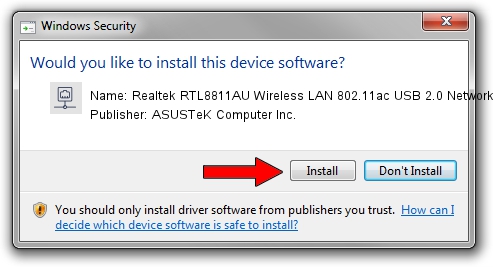Advertising seems to be blocked by your browser.
The ads help us provide this software and web site to you for free.
Please support our project by allowing our site to show ads.
Home /
Manufacturers /
ASUSTeK Computer Inc. /
Realtek RTL8811AU Wireless LAN 802.11ac USB 2.0 Network Adapter /
USB/VID_0BDA&PID_A811 /
1030.40.0128.2019 Apr 08, 2021
ASUSTeK Computer Inc. Realtek RTL8811AU Wireless LAN 802.11ac USB 2.0 Network Adapter - two ways of downloading and installing the driver
Realtek RTL8811AU Wireless LAN 802.11ac USB 2.0 Network Adapter is a Network Adapters device. This driver was developed by ASUSTeK Computer Inc.. The hardware id of this driver is USB/VID_0BDA&PID_A811.
1. How to manually install ASUSTeK Computer Inc. Realtek RTL8811AU Wireless LAN 802.11ac USB 2.0 Network Adapter driver
- Download the driver setup file for ASUSTeK Computer Inc. Realtek RTL8811AU Wireless LAN 802.11ac USB 2.0 Network Adapter driver from the link below. This download link is for the driver version 1030.40.0128.2019 dated 2021-04-08.
- Run the driver installation file from a Windows account with administrative rights. If your User Access Control (UAC) is running then you will have to accept of the driver and run the setup with administrative rights.
- Follow the driver installation wizard, which should be pretty easy to follow. The driver installation wizard will analyze your PC for compatible devices and will install the driver.
- Restart your PC and enjoy the new driver, it is as simple as that.
Driver file size: 4076790 bytes (3.89 MB)
This driver was installed by many users and received an average rating of 4.4 stars out of 17997 votes.
This driver is fully compatible with the following versions of Windows:
- This driver works on Windows 7 64 bits
- This driver works on Windows 8 64 bits
- This driver works on Windows 8.1 64 bits
- This driver works on Windows 10 64 bits
- This driver works on Windows 11 64 bits
2. How to use DriverMax to install ASUSTeK Computer Inc. Realtek RTL8811AU Wireless LAN 802.11ac USB 2.0 Network Adapter driver
The advantage of using DriverMax is that it will setup the driver for you in just a few seconds and it will keep each driver up to date. How easy can you install a driver using DriverMax? Let's follow a few steps!
- Start DriverMax and click on the yellow button that says ~SCAN FOR DRIVER UPDATES NOW~. Wait for DriverMax to analyze each driver on your PC.
- Take a look at the list of available driver updates. Scroll the list down until you find the ASUSTeK Computer Inc. Realtek RTL8811AU Wireless LAN 802.11ac USB 2.0 Network Adapter driver. Click the Update button.
- That's it, you installed your first driver!

Aug 10 2024 11:09AM / Written by Andreea Kartman for DriverMax
follow @DeeaKartman