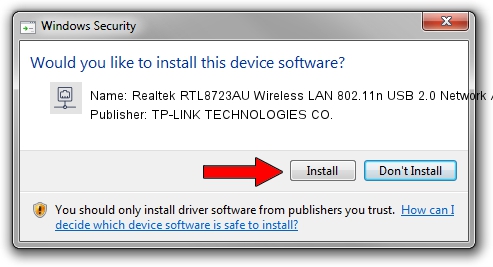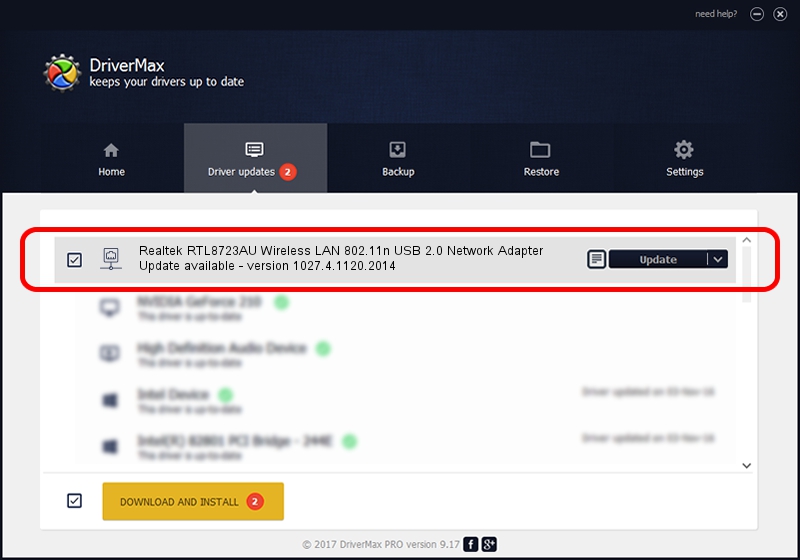Advertising seems to be blocked by your browser.
The ads help us provide this software and web site to you for free.
Please support our project by allowing our site to show ads.
Home /
Manufacturers /
TP-LINK TECHNOLOGIES CO. /
Realtek RTL8723AU Wireless LAN 802.11n USB 2.0 Network Adapter /
USB/VID_0BDA&PID_8725&MI_02 /
1027.4.1120.2014 Feb 16, 2015
TP-LINK TECHNOLOGIES CO. Realtek RTL8723AU Wireless LAN 802.11n USB 2.0 Network Adapter how to download and install the driver
Realtek RTL8723AU Wireless LAN 802.11n USB 2.0 Network Adapter is a Network Adapters hardware device. The Windows version of this driver was developed by TP-LINK TECHNOLOGIES CO.. The hardware id of this driver is USB/VID_0BDA&PID_8725&MI_02.
1. TP-LINK TECHNOLOGIES CO. Realtek RTL8723AU Wireless LAN 802.11n USB 2.0 Network Adapter - install the driver manually
- You can download from the link below the driver setup file for the TP-LINK TECHNOLOGIES CO. Realtek RTL8723AU Wireless LAN 802.11n USB 2.0 Network Adapter driver. The archive contains version 1027.4.1120.2014 released on 2015-02-16 of the driver.
- Start the driver installer file from a user account with the highest privileges (rights). If your User Access Control Service (UAC) is enabled please confirm the installation of the driver and run the setup with administrative rights.
- Go through the driver installation wizard, which will guide you; it should be pretty easy to follow. The driver installation wizard will analyze your computer and will install the right driver.
- When the operation finishes restart your computer in order to use the updated driver. It is as simple as that to install a Windows driver!
File size of the driver: 1572708 bytes (1.50 MB)
Driver rating 4 stars out of 57403 votes.
This driver was released for the following versions of Windows:
- This driver works on Windows 8.1 32 bits
- This driver works on Windows 10 32 bits
- This driver works on Windows 11 32 bits
2. Installing the TP-LINK TECHNOLOGIES CO. Realtek RTL8723AU Wireless LAN 802.11n USB 2.0 Network Adapter driver using DriverMax: the easy way
The most important advantage of using DriverMax is that it will setup the driver for you in just a few seconds and it will keep each driver up to date. How easy can you install a driver using DriverMax? Let's see!
- Open DriverMax and press on the yellow button named ~SCAN FOR DRIVER UPDATES NOW~. Wait for DriverMax to analyze each driver on your PC.
- Take a look at the list of detected driver updates. Scroll the list down until you locate the TP-LINK TECHNOLOGIES CO. Realtek RTL8723AU Wireless LAN 802.11n USB 2.0 Network Adapter driver. Click the Update button.
- Enjoy using the updated driver! :)

Nov 15 2023 8:16AM / Written by Dan Armano for DriverMax
follow @danarm