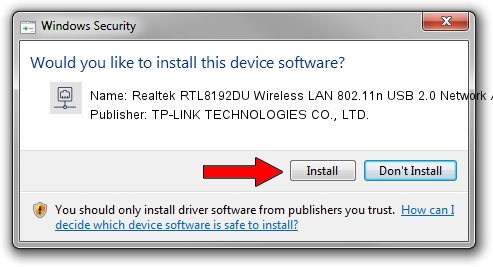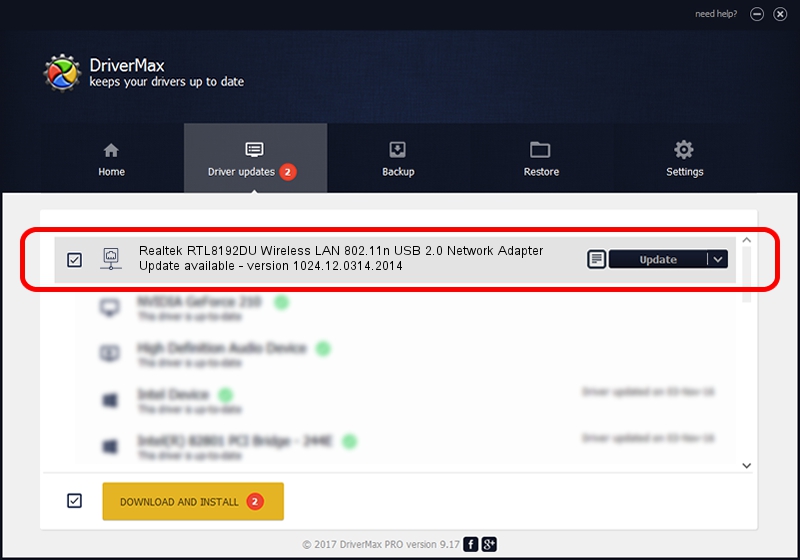Advertising seems to be blocked by your browser.
The ads help us provide this software and web site to you for free.
Please support our project by allowing our site to show ads.
Home /
Manufacturers /
TP-LINK TECHNOLOGIES CO., LTD. /
Realtek RTL8192DU Wireless LAN 802.11n USB 2.0 Network Adapter /
USB/VID_0BDA&PID_8111 /
1024.12.0314.2014 Mar 31, 2014
TP-LINK TECHNOLOGIES CO., LTD. Realtek RTL8192DU Wireless LAN 802.11n USB 2.0 Network Adapter driver download and installation
Realtek RTL8192DU Wireless LAN 802.11n USB 2.0 Network Adapter is a Network Adapters device. This Windows driver was developed by TP-LINK TECHNOLOGIES CO., LTD.. USB/VID_0BDA&PID_8111 is the matching hardware id of this device.
1. Manually install TP-LINK TECHNOLOGIES CO., LTD. Realtek RTL8192DU Wireless LAN 802.11n USB 2.0 Network Adapter driver
- Download the setup file for TP-LINK TECHNOLOGIES CO., LTD. Realtek RTL8192DU Wireless LAN 802.11n USB 2.0 Network Adapter driver from the link below. This download link is for the driver version 1024.12.0314.2014 dated 2014-03-31.
- Start the driver setup file from a Windows account with administrative rights. If your UAC (User Access Control) is enabled then you will have to confirm the installation of the driver and run the setup with administrative rights.
- Follow the driver setup wizard, which should be pretty straightforward. The driver setup wizard will scan your PC for compatible devices and will install the driver.
- Shutdown and restart your computer and enjoy the fresh driver, it is as simple as that.
Driver file size: 1279561 bytes (1.22 MB)
This driver received an average rating of 4.7 stars out of 58941 votes.
This driver is compatible with the following versions of Windows:
- This driver works on Windows 7 64 bits
- This driver works on Windows 8 64 bits
- This driver works on Windows 8.1 64 bits
- This driver works on Windows 10 64 bits
- This driver works on Windows 11 64 bits
2. Using DriverMax to install TP-LINK TECHNOLOGIES CO., LTD. Realtek RTL8192DU Wireless LAN 802.11n USB 2.0 Network Adapter driver
The advantage of using DriverMax is that it will setup the driver for you in the easiest possible way and it will keep each driver up to date, not just this one. How can you install a driver with DriverMax? Let's take a look!
- Start DriverMax and click on the yellow button named ~SCAN FOR DRIVER UPDATES NOW~. Wait for DriverMax to scan and analyze each driver on your computer.
- Take a look at the list of detected driver updates. Search the list until you find the TP-LINK TECHNOLOGIES CO., LTD. Realtek RTL8192DU Wireless LAN 802.11n USB 2.0 Network Adapter driver. Click on Update.
- That's all, the driver is now installed!

Jun 20 2016 12:48PM / Written by Dan Armano for DriverMax
follow @danarm