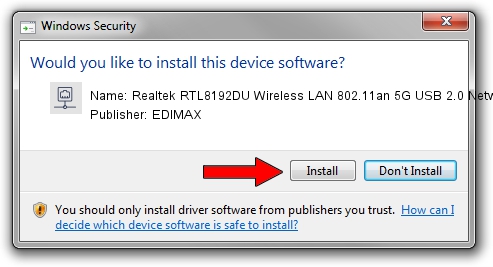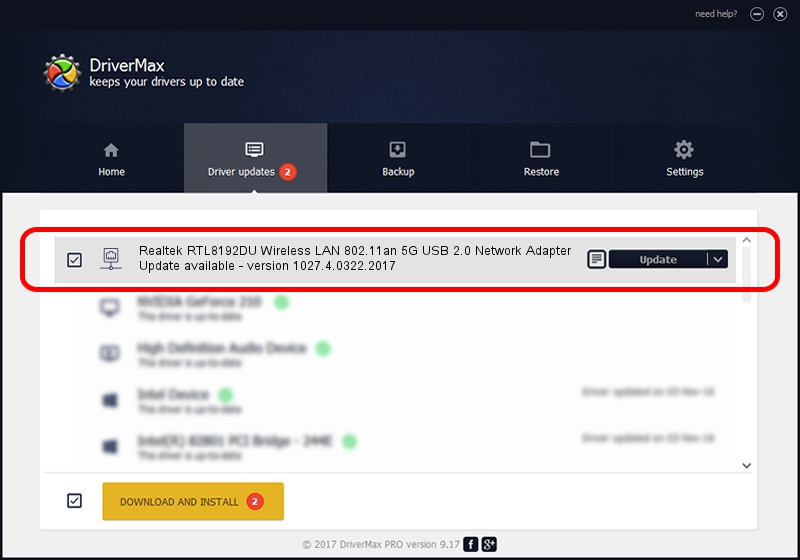Advertising seems to be blocked by your browser.
The ads help us provide this software and web site to you for free.
Please support our project by allowing our site to show ads.
Home /
Manufacturers /
EDIMAX /
Realtek RTL8192DU Wireless LAN 802.11an 5G USB 2.0 Network Adapter /
USB/VID_0BDA&PID_E194 /
1027.4.0322.2017 Apr 12, 2017
Download and install EDIMAX Realtek RTL8192DU Wireless LAN 802.11an 5G USB 2.0 Network Adapter driver
Realtek RTL8192DU Wireless LAN 802.11an 5G USB 2.0 Network Adapter is a Network Adapters hardware device. The developer of this driver was EDIMAX. The hardware id of this driver is USB/VID_0BDA&PID_E194; this string has to match your hardware.
1. Manually install EDIMAX Realtek RTL8192DU Wireless LAN 802.11an 5G USB 2.0 Network Adapter driver
- Download the setup file for EDIMAX Realtek RTL8192DU Wireless LAN 802.11an 5G USB 2.0 Network Adapter driver from the location below. This is the download link for the driver version 1027.4.0322.2017 dated 2017-04-12.
- Start the driver setup file from a Windows account with administrative rights. If your UAC (User Access Control) is started then you will have to accept of the driver and run the setup with administrative rights.
- Follow the driver installation wizard, which should be pretty easy to follow. The driver installation wizard will scan your PC for compatible devices and will install the driver.
- Restart your computer and enjoy the updated driver, it is as simple as that.
File size of the driver: 1233589 bytes (1.18 MB)
Driver rating 4.1 stars out of 52267 votes.
This driver was released for the following versions of Windows:
- This driver works on Windows Vista 32 bits
- This driver works on Windows 7 32 bits
- This driver works on Windows 8 32 bits
- This driver works on Windows 8.1 32 bits
- This driver works on Windows 10 32 bits
- This driver works on Windows 11 32 bits
2. How to use DriverMax to install EDIMAX Realtek RTL8192DU Wireless LAN 802.11an 5G USB 2.0 Network Adapter driver
The most important advantage of using DriverMax is that it will install the driver for you in just a few seconds and it will keep each driver up to date, not just this one. How can you install a driver with DriverMax? Let's take a look!
- Start DriverMax and press on the yellow button that says ~SCAN FOR DRIVER UPDATES NOW~. Wait for DriverMax to analyze each driver on your computer.
- Take a look at the list of detected driver updates. Scroll the list down until you locate the EDIMAX Realtek RTL8192DU Wireless LAN 802.11an 5G USB 2.0 Network Adapter driver. Click the Update button.
- That's it, you installed your first driver!

Jun 6 2024 8:22PM / Written by Daniel Statescu for DriverMax
follow @DanielStatescu