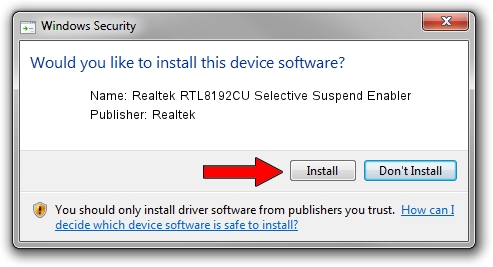Advertising seems to be blocked by your browser.
The ads help us provide this software and web site to you for free.
Please support our project by allowing our site to show ads.
Home /
Manufacturers /
Realtek /
Realtek RTL8192CU Selective Suspend Enabler /
USB/VID_0BDA&PID_8178&REV_0200 /
6.1.7600.16385 Nov 16, 2010
Driver for Realtek Realtek RTL8192CU Selective Suspend Enabler - downloading and installing it
Realtek RTL8192CU Selective Suspend Enabler is a USB Universal Serial Bus hardware device. This Windows driver was developed by Realtek. The hardware id of this driver is USB/VID_0BDA&PID_8178&REV_0200; this string has to match your hardware.
1. Install Realtek Realtek RTL8192CU Selective Suspend Enabler driver manually
- Download the setup file for Realtek Realtek RTL8192CU Selective Suspend Enabler driver from the location below. This download link is for the driver version 6.1.7600.16385 dated 2010-11-16.
- Start the driver setup file from a Windows account with administrative rights. If your UAC (User Access Control) is started then you will have to accept of the driver and run the setup with administrative rights.
- Follow the driver installation wizard, which should be pretty straightforward. The driver installation wizard will scan your PC for compatible devices and will install the driver.
- Shutdown and restart your computer and enjoy the updated driver, as you can see it was quite smple.
Size of this driver: 23340 bytes (22.79 KB)
This driver received an average rating of 5 stars out of 50493 votes.
This driver will work for the following versions of Windows:
- This driver works on Windows 2000 64 bits
- This driver works on Windows Server 2003 64 bits
- This driver works on Windows XP 64 bits
- This driver works on Windows Vista 64 bits
- This driver works on Windows 7 64 bits
- This driver works on Windows 8 64 bits
- This driver works on Windows 8.1 64 bits
- This driver works on Windows 10 64 bits
- This driver works on Windows 11 64 bits
2. Installing the Realtek Realtek RTL8192CU Selective Suspend Enabler driver using DriverMax: the easy way
The advantage of using DriverMax is that it will install the driver for you in just a few seconds and it will keep each driver up to date, not just this one. How can you install a driver using DriverMax? Let's see!
- Open DriverMax and push on the yellow button named ~SCAN FOR DRIVER UPDATES NOW~. Wait for DriverMax to scan and analyze each driver on your PC.
- Take a look at the list of driver updates. Scroll the list down until you find the Realtek Realtek RTL8192CU Selective Suspend Enabler driver. Click on Update.
- That's all, the driver is now installed!

Jun 28 2016 8:59PM / Written by Daniel Statescu for DriverMax
follow @DanielStatescu