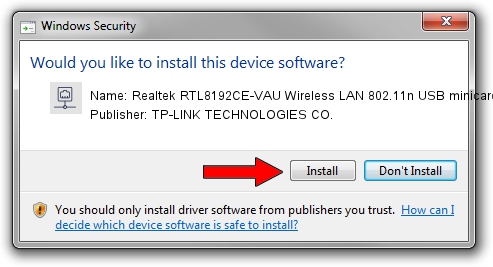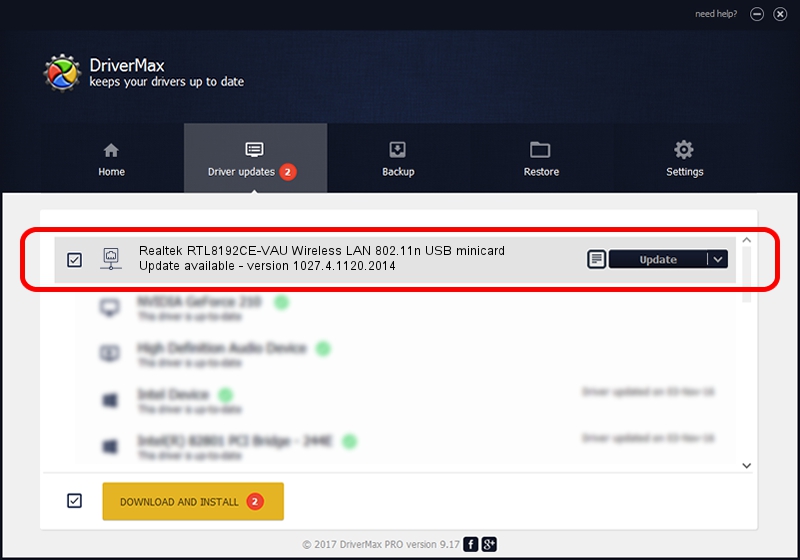Advertising seems to be blocked by your browser.
The ads help us provide this software and web site to you for free.
Please support our project by allowing our site to show ads.
Home /
Manufacturers /
TP-LINK TECHNOLOGIES CO. /
Realtek RTL8192CE-VAU Wireless LAN 802.11n USB minicard /
USB/VID_0BDA&PID_817C /
1027.4.1120.2014 Feb 16, 2015
TP-LINK TECHNOLOGIES CO. Realtek RTL8192CE-VAU Wireless LAN 802.11n USB minicard how to download and install the driver
Realtek RTL8192CE-VAU Wireless LAN 802.11n USB minicard is a Network Adapters device. The developer of this driver was TP-LINK TECHNOLOGIES CO.. The hardware id of this driver is USB/VID_0BDA&PID_817C; this string has to match your hardware.
1. Install TP-LINK TECHNOLOGIES CO. Realtek RTL8192CE-VAU Wireless LAN 802.11n USB minicard driver manually
- You can download from the link below the driver setup file for the TP-LINK TECHNOLOGIES CO. Realtek RTL8192CE-VAU Wireless LAN 802.11n USB minicard driver. The archive contains version 1027.4.1120.2014 dated 2015-02-16 of the driver.
- Start the driver installer file from a user account with administrative rights. If your User Access Control (UAC) is enabled please accept of the driver and run the setup with administrative rights.
- Follow the driver installation wizard, which will guide you; it should be quite easy to follow. The driver installation wizard will analyze your PC and will install the right driver.
- When the operation finishes shutdown and restart your PC in order to use the updated driver. It is as simple as that to install a Windows driver!
Size of this driver: 1572708 bytes (1.50 MB)
This driver received an average rating of 4.3 stars out of 57533 votes.
This driver is compatible with the following versions of Windows:
- This driver works on Windows 8.1 32 bits
- This driver works on Windows 10 32 bits
- This driver works on Windows 11 32 bits
2. Using DriverMax to install TP-LINK TECHNOLOGIES CO. Realtek RTL8192CE-VAU Wireless LAN 802.11n USB minicard driver
The most important advantage of using DriverMax is that it will setup the driver for you in the easiest possible way and it will keep each driver up to date, not just this one. How easy can you install a driver using DriverMax? Let's follow a few steps!
- Start DriverMax and push on the yellow button named ~SCAN FOR DRIVER UPDATES NOW~. Wait for DriverMax to scan and analyze each driver on your computer.
- Take a look at the list of detected driver updates. Scroll the list down until you locate the TP-LINK TECHNOLOGIES CO. Realtek RTL8192CE-VAU Wireless LAN 802.11n USB minicard driver. Click on Update.
- Enjoy using the updated driver! :)

Nov 15 2023 8:12AM / Written by Daniel Statescu for DriverMax
follow @DanielStatescu