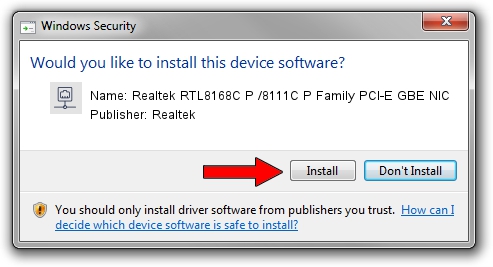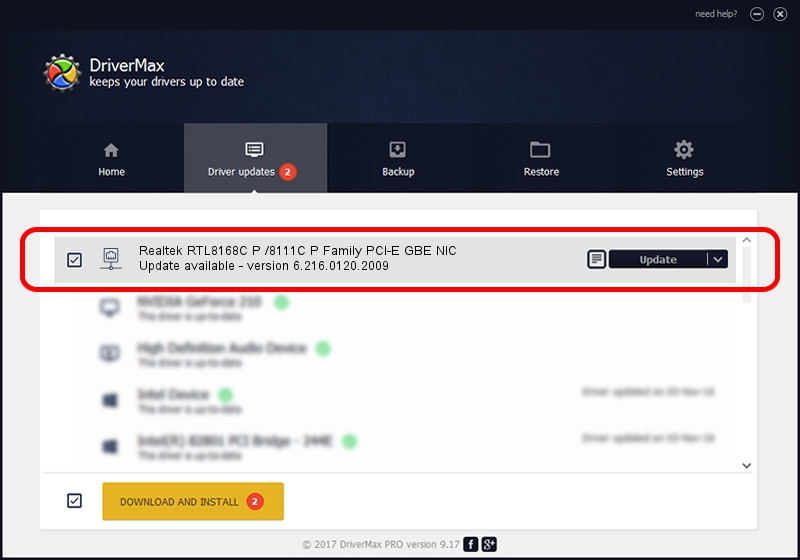Advertising seems to be blocked by your browser.
The ads help us provide this software and web site to you for free.
Please support our project by allowing our site to show ads.
Home /
Manufacturers /
Realtek /
Realtek RTL8168C P /8111C P Family PCI-E GBE NIC /
PCI/VEN_10EC&DEV_8168&SUBSYS_013E1025&REV_02 /
6.216.0120.2009 Jan 20, 2009
Realtek Realtek RTL8168C P /8111C P Family PCI-E GBE NIC how to download and install the driver
Realtek RTL8168C P /8111C P Family PCI-E GBE NIC is a Network Adapters hardware device. This Windows driver was developed by Realtek. PCI/VEN_10EC&DEV_8168&SUBSYS_013E1025&REV_02 is the matching hardware id of this device.
1. Realtek Realtek RTL8168C P /8111C P Family PCI-E GBE NIC - install the driver manually
- Download the setup file for Realtek Realtek RTL8168C P /8111C P Family PCI-E GBE NIC driver from the link below. This download link is for the driver version 6.216.0120.2009 released on 2009-01-20.
- Run the driver setup file from a Windows account with the highest privileges (rights). If your User Access Control Service (UAC) is started then you will have to confirm the installation of the driver and run the setup with administrative rights.
- Follow the driver installation wizard, which should be quite straightforward. The driver installation wizard will scan your PC for compatible devices and will install the driver.
- Restart your computer and enjoy the updated driver, it is as simple as that.
File size of the driver: 176024 bytes (171.90 KB)
Driver rating 4.7 stars out of 11450 votes.
This driver is compatible with the following versions of Windows:
- This driver works on Windows 2000 32 bits
- This driver works on Windows Server 2003 32 bits
- This driver works on Windows XP 32 bits
- This driver works on Windows Vista 32 bits
- This driver works on Windows 7 32 bits
- This driver works on Windows 8 32 bits
- This driver works on Windows 8.1 32 bits
- This driver works on Windows 10 32 bits
- This driver works on Windows 11 32 bits
2. How to install Realtek Realtek RTL8168C P /8111C P Family PCI-E GBE NIC driver using DriverMax
The advantage of using DriverMax is that it will setup the driver for you in just a few seconds and it will keep each driver up to date. How can you install a driver using DriverMax? Let's take a look!
- Start DriverMax and push on the yellow button that says ~SCAN FOR DRIVER UPDATES NOW~. Wait for DriverMax to scan and analyze each driver on your computer.
- Take a look at the list of available driver updates. Search the list until you find the Realtek Realtek RTL8168C P /8111C P Family PCI-E GBE NIC driver. Click the Update button.
- That's it, you installed your first driver!

Aug 3 2016 3:48PM / Written by Andreea Kartman for DriverMax
follow @DeeaKartman