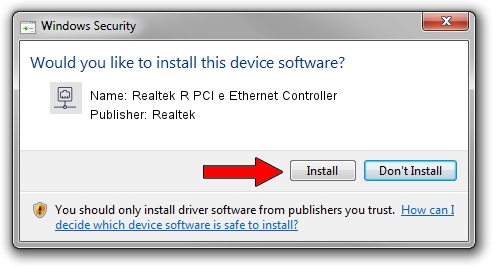Advertising seems to be blocked by your browser.
The ads help us provide this software and web site to you for free.
Please support our project by allowing our site to show ads.
Home /
Manufacturers /
Realtek /
Realtek R PCI e Ethernet Controller /
PCI/VEN_10EC&DEV_8225 /
7.130.0212.2020 Feb 12, 2020
Realtek Realtek R PCI e Ethernet Controller - two ways of downloading and installing the driver
Realtek R PCI e Ethernet Controller is a Network Adapters device. The Windows version of this driver was developed by Realtek. In order to make sure you are downloading the exact right driver the hardware id is PCI/VEN_10EC&DEV_8225.
1. Realtek Realtek R PCI e Ethernet Controller driver - how to install it manually
- You can download from the link below the driver installer file for the Realtek Realtek R PCI e Ethernet Controller driver. The archive contains version 7.130.0212.2020 released on 2020-02-12 of the driver.
- Start the driver installer file from a user account with administrative rights. If your UAC (User Access Control) is started please accept of the driver and run the setup with administrative rights.
- Go through the driver setup wizard, which will guide you; it should be quite easy to follow. The driver setup wizard will analyze your PC and will install the right driver.
- When the operation finishes shutdown and restart your computer in order to use the updated driver. As you can see it was quite smple to install a Windows driver!
Download size of the driver: 782353 bytes (764.02 KB)
This driver was rated with an average of 4.3 stars by 33641 users.
This driver is compatible with the following versions of Windows:
- This driver works on Windows 7 64 bits
- This driver works on Windows 8 64 bits
- This driver works on Windows 8.1 64 bits
- This driver works on Windows 10 64 bits
- This driver works on Windows 11 64 bits
2. Installing the Realtek Realtek R PCI e Ethernet Controller driver using DriverMax: the easy way
The most important advantage of using DriverMax is that it will setup the driver for you in the easiest possible way and it will keep each driver up to date. How easy can you install a driver using DriverMax? Let's see!
- Start DriverMax and click on the yellow button that says ~SCAN FOR DRIVER UPDATES NOW~. Wait for DriverMax to scan and analyze each driver on your PC.
- Take a look at the list of available driver updates. Scroll the list down until you find the Realtek Realtek R PCI e Ethernet Controller driver. Click on Update.
- That's it, you installed your first driver!

Jul 28 2024 11:47PM / Written by Andreea Kartman for DriverMax
follow @DeeaKartman