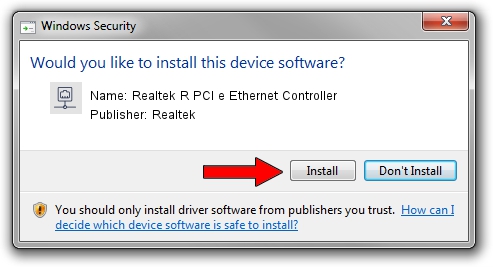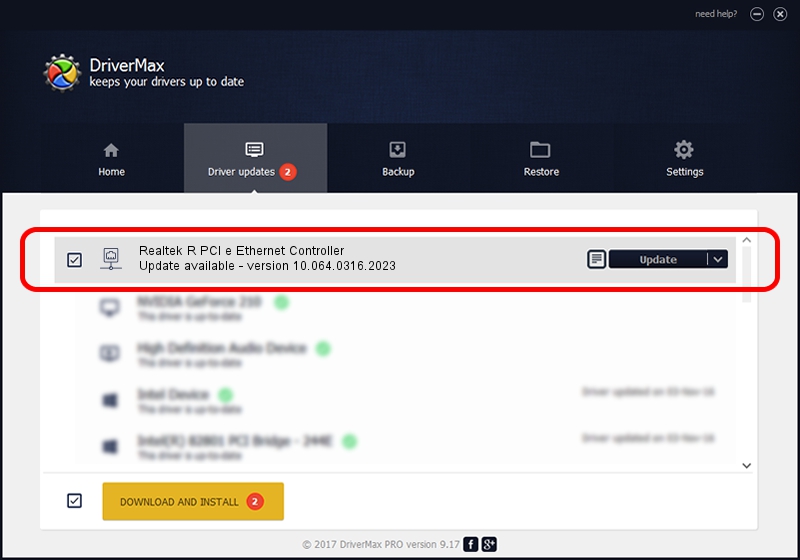Advertising seems to be blocked by your browser.
The ads help us provide this software and web site to you for free.
Please support our project by allowing our site to show ads.
Home /
Manufacturers /
Realtek /
Realtek R PCI e Ethernet Controller /
PCI/VEN_10EC&DEV_8225 /
10.064.0316.2023 Mar 16, 2023
Driver for Realtek Realtek R PCI e Ethernet Controller - downloading and installing it
Realtek R PCI e Ethernet Controller is a Network Adapters device. This Windows driver was developed by Realtek. In order to make sure you are downloading the exact right driver the hardware id is PCI/VEN_10EC&DEV_8225.
1. Realtek Realtek R PCI e Ethernet Controller driver - how to install it manually
- You can download from the link below the driver installer file for the Realtek Realtek R PCI e Ethernet Controller driver. The archive contains version 10.064.0316.2023 released on 2023-03-16 of the driver.
- Start the driver installer file from a user account with administrative rights. If your User Access Control Service (UAC) is running please confirm the installation of the driver and run the setup with administrative rights.
- Go through the driver installation wizard, which will guide you; it should be quite easy to follow. The driver installation wizard will analyze your computer and will install the right driver.
- When the operation finishes shutdown and restart your computer in order to use the updated driver. As you can see it was quite smple to install a Windows driver!
File size of the driver: 734057 bytes (716.85 KB)
This driver received an average rating of 4.2 stars out of 26321 votes.
This driver is fully compatible with the following versions of Windows:
- This driver works on Windows 10 64 bits
- This driver works on Windows 11 64 bits
2. Using DriverMax to install Realtek Realtek R PCI e Ethernet Controller driver
The advantage of using DriverMax is that it will install the driver for you in just a few seconds and it will keep each driver up to date, not just this one. How can you install a driver with DriverMax? Let's follow a few steps!
- Open DriverMax and push on the yellow button that says ~SCAN FOR DRIVER UPDATES NOW~. Wait for DriverMax to scan and analyze each driver on your PC.
- Take a look at the list of driver updates. Search the list until you find the Realtek Realtek R PCI e Ethernet Controller driver. Click on Update.
- That's it, you installed your first driver!

Aug 25 2024 7:04PM / Written by Andreea Kartman for DriverMax
follow @DeeaKartman