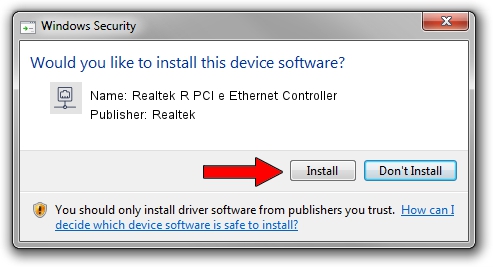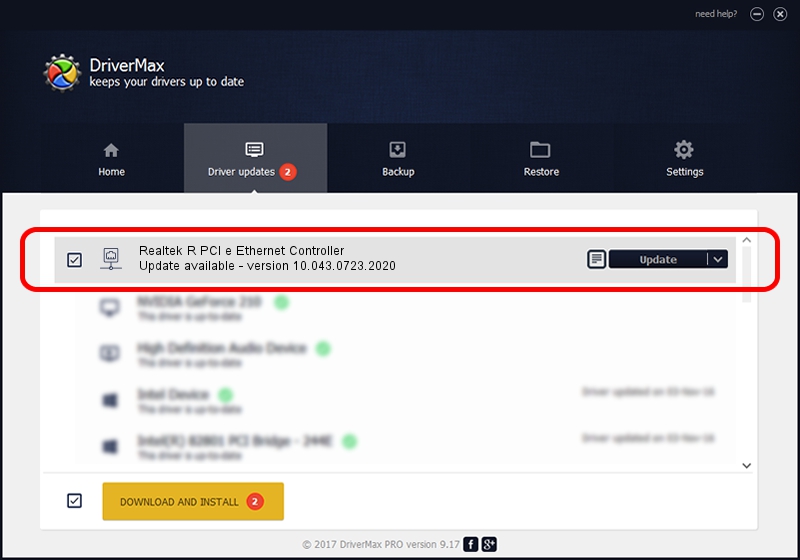Advertising seems to be blocked by your browser.
The ads help us provide this software and web site to you for free.
Please support our project by allowing our site to show ads.
Home /
Manufacturers /
Realtek /
Realtek R PCI e Ethernet Controller /
PCI/VEN_10EC&DEV_8225 /
10.043.0723.2020 Jul 23, 2020
Realtek Realtek R PCI e Ethernet Controller how to download and install the driver
Realtek R PCI e Ethernet Controller is a Network Adapters device. This Windows driver was developed by Realtek. PCI/VEN_10EC&DEV_8225 is the matching hardware id of this device.
1. Realtek Realtek R PCI e Ethernet Controller driver - how to install it manually
- You can download from the link below the driver setup file for the Realtek Realtek R PCI e Ethernet Controller driver. The archive contains version 10.043.0723.2020 dated 2020-07-23 of the driver.
- Start the driver installer file from a user account with the highest privileges (rights). If your User Access Control Service (UAC) is running please accept of the driver and run the setup with administrative rights.
- Go through the driver setup wizard, which will guide you; it should be pretty easy to follow. The driver setup wizard will scan your PC and will install the right driver.
- When the operation finishes shutdown and restart your PC in order to use the updated driver. As you can see it was quite smple to install a Windows driver!
File size of the driver: 666882 bytes (651.25 KB)
This driver was rated with an average of 4.3 stars by 94048 users.
This driver was released for the following versions of Windows:
- This driver works on Windows 10 64 bits
- This driver works on Windows 11 64 bits
2. Installing the Realtek Realtek R PCI e Ethernet Controller driver using DriverMax: the easy way
The advantage of using DriverMax is that it will setup the driver for you in just a few seconds and it will keep each driver up to date. How easy can you install a driver using DriverMax? Let's take a look!
- Start DriverMax and click on the yellow button named ~SCAN FOR DRIVER UPDATES NOW~. Wait for DriverMax to analyze each driver on your computer.
- Take a look at the list of driver updates. Search the list until you locate the Realtek Realtek R PCI e Ethernet Controller driver. Click the Update button.
- Enjoy using the updated driver! :)

Aug 3 2024 2:09PM / Written by Dan Armano for DriverMax
follow @danarm